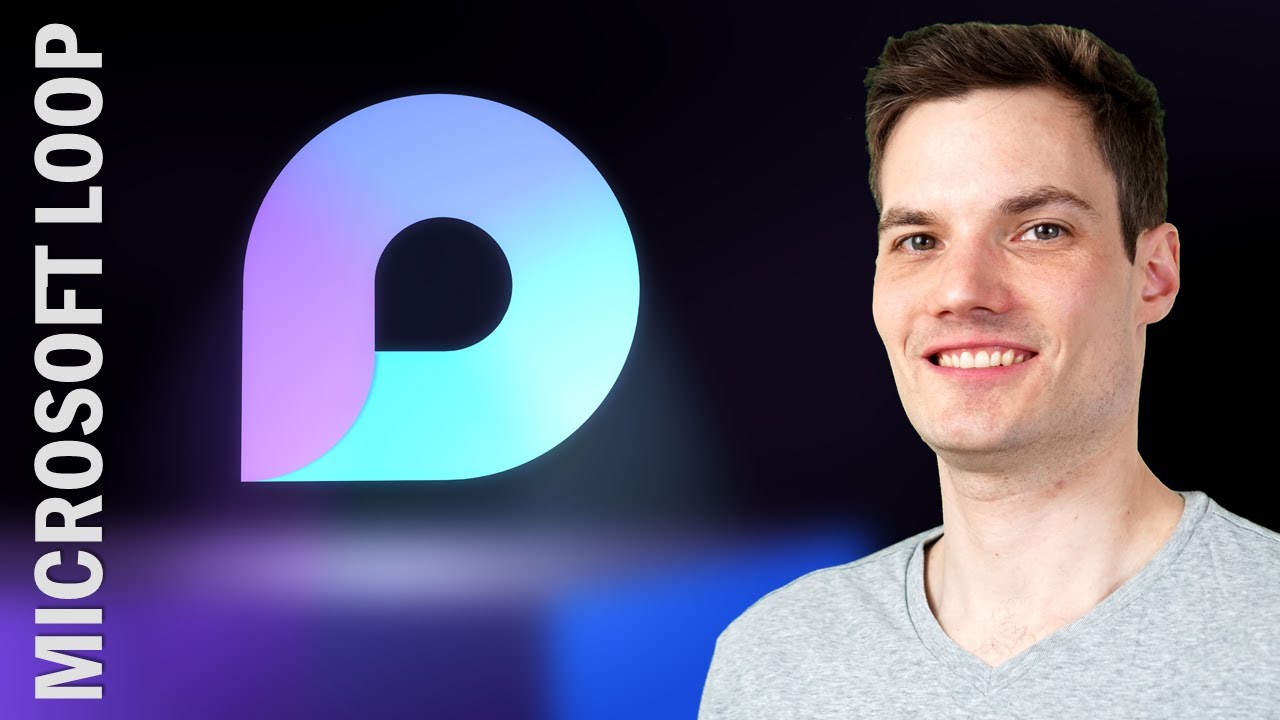
this is going to completely change how you work hi everyone kevin here today we are going to look at microsoft loop now i don’t say this often but once you try loop you’re going to wonder how you ever worked without it let’s start by looking at how people worked in the past and how loop is going to change things to collaborate with others in the past you would typically start a new document you would type in some of your thoughts and then you would save it and share it out with others usually by email now along came google docs sheets and slides and now you can work together with others in real time what a massive innovation and it really changed the way people work but still you had to remember well what document were you in and also what app were you using now meet microsoft loop loop allows you to create content capture ideas and collaborate with others in real time and from anywhere now so far kind of sounds like what we have so let’s make this real now imagine that you’re in a microsoft teams chat and you insert a table now someone else joins you in this chat and they can now contribute to that table and you see those changes in real time okay i mean nothing too groundbreaking yet now imagine that same table shows up in an email message and someone makes changes to the table in the email and now those same changes show up in the team’s chat or maybe someone’s in onenote and that same table is in the onenote and they make changes there and now those changes show up in both the email message and in the team’s chat and all of this happens in real time from anywhere once again this is going to change how you work if you’re having trouble thinking of how you would use something like this imagine that you’re brainstorming an agenda for a meeting maybe you’re collecting a status update some people might send you their update via email other people in chat all of this compiles automatically or imagine you’re trying to take notes for a meeting with others all of these are now so much easier using loop in this video we’ll start out by looking at what are some of the key loop elements then we’ll look at how you can start using loop right now it’s available for anyone to start using then we’ll look at how does loop compare to some of the competition like notion and at the very end we’ll look at what’s coming up soon alright let’s check this out loop is made up of three core elements you have loop components loop pages and also loop workspaces and we’re going to walk through exactly what they are and when you would use each one the first one is a loop component and you actually already know what this is this is the table that we looked at in the previous example but it could also be a voting table it could be a paragraph of text and there are many other components basically all of these components have the magic of staying up to date regardless of where they show up so once again you could insert that table in a team’s chat in an email in a onenote in a word document and all of them will be up to date and in sync so you always have the latest information next up you have another element called a loop page and really all this is is a larger canvas where you can have multiple components show up so here in this example i have a table i have a paragraph of text and i also have a status list and each one of these is a separate component but they all live together on this one larger page the last element is called loop workspaces and this is a standalone app that helps you organize your project within a workspace you can add loop pages but you can also add other types of content for example you can add a word document a spreadsheet a link to a website any type of content so once again the easiest way to explain this is it’s like a file explorer but for your project and you can work together with others in this space all right enough talk about what loop is and what all these different elements are we want to test it out and luckily anyone can now test this out as long as you have a school or work microsoft account let’s check this out you can start loop directly from within a chat in microsoft teams but in the future you’ll be able to use loop from just about anywhere i want to finalize our product list at the kevin cookie company with the senior leadership team so to do that here i am in microsoft teams and i’ll click into this chat message down below under the text field i see the loop icon this is the loop logo when i click on this i can see all of the different loop components that i can insert now once again i want to come up with a product list and i think a table will work very well for that here i’ll click on table next i’ll add some headers to the table and look at that patty nester and diego have just joined us how do i know this well up here in the top right hand corner i can see these icons that show me who’s currently here right over here i can also set the permissions on this loop component so i can decide who has access i’ll leave these settings as is also if i want anyone else to work with us on this table here i can copy the link to invite others oh and look at that patty is already typing something in the table she’s entering in the oh it looks like double double chocolate chip that’s a very good cookie and it also happens to be one of our best sellers it looks like nester is typing something in let’s see what he oh the sriracha mint cookie yeah that’s definitely not one of my favorites i don’t think it tastes really good but i guess we do sell some of them surprisingly oh and it looks like a few more entries came in now i organized the table a little off i should have put the name first so let me actually drag and drop that column over oh i really like the idea of the rainbow cookie to see who entered this in i could simply hover over and it looks like it was diego nice work diego you are very creative here i can type in the forward slash key twice and that way i could leave a comment i love this idea down below i see that the sriracha mint cookie that’s a little bit expensive here i can also enter the at symbol to at mention someone and when i add mention someone it’ll show up in their activity feed so that way they don’t miss my message here i’ll type in at nester why is the price so high oh and looks like nestor at mentioned me back and he says that we actually sell some at this price and it makes them more desirable okay seems fair enough now that we’ve finished entering in our product list for the coming year i also wanted to get everyone’s input on what the best slogan is so right underneath the table i want to insert another component here i can press the forward slash and this shows me the list of all of the different components i’m going to use the paragraph component and let me type in what i think a good slogan is oh it looks like patty went in and she revised the slogan well patty is the boss so i guess we have our new slogan now although we started this discussion in a team’s chat we can really carry this conversation on from anywhere for example here’s nestor he happens to be using the office app and here when nestor makes a change in the office app to the paragraph component it also shows up in the teams chat now once again this could also be in onenote in word excel and powerpoint and even different third-party apps all of that is coming soon up above i see a link that brings me to the corresponding loop page and when i click on this this opens up my loop page now once again a loop page is simply a larger canvas that allows you to organize and work on all of your different loop components and here i see my table and i also see the paragraph of text up above i can also see where this loop page is stored and when i click on that it brings me to my onedrive account so this file is saved as a dot fluid file within one drive being in onedrive comes with a lot of benefits here i can share this fluid component i can set permissions i can also manage the data governance just like i can with any other office file now one thing you might be worried about is well what if someone comes in and maybe they remove data or maybe they add something that they shouldn’t have well just like with any other file within one drive i get access to version history and this way i could jump back to any previous iteration of this file now that we’ve added a loop page you might be wondering well how do i get back to this in the future here back in microsoft teams you can pin the component to the chat this way you could simply click on that and that’ll bring you back to that table you could also access it in teams mobile and here if i want to access it in a channel in microsoft teams i can copy the url to this loop page and i can add a new tab to the channel this way anyone who’s part of the channel can get to this loop page outside of microsoft teams to navigate back to your loop page you can use onedrive in onedrive simply click on microsoft teams chat files and here i see my loop page i can also use microsoft search here i’ll type in sriracha mint and then search and look at that here once again i see my loop page i can also go on office.com and here i see it as one of my recent files when i click on the ellipsis here i can add it as one of my favorites and here on the office app on ios and android when i click into favorites here once again i see my loop page as we were running through this you might have noticed some similarities with another popular app called notion notion also has the concept of a workspace of pages and they have a massive catalog of components that you can insert far more than loop has today so why would you use something like loop compared to notion loop has two big advantages compared to notion one of them is that it’s so deeply integrated into microsoft 365. you can already use it in a microsoft teams chat on office.com and you get all of the management benefits of being in onedrive but along with that you’ll be able to use the components directly in an outlook email in onenote in word excel and powerpoint and even more apps so you could truly use it anywhere across the microsoft app ecosystem the second key advantage is that the loop workspace is designed to be a view of your entire project and all of the different related contents not only can you have a loop page but you could also have a spreadsheet a word document a link out to an external site so it truly is the file explorer for your project we just looked at basic components and also pages today but there’s a lot more coming we talked about workspaces and that’ll be available soon also you’ll see a lot more types of components come out and not only more types of components but you’ll be able to use components in even more places alright well that was a first look at microsoft loop let me know down below in the comments do you think this will transform the way you work to watch more videos like this please consider subscribing and i will see you in the next one [Music] you