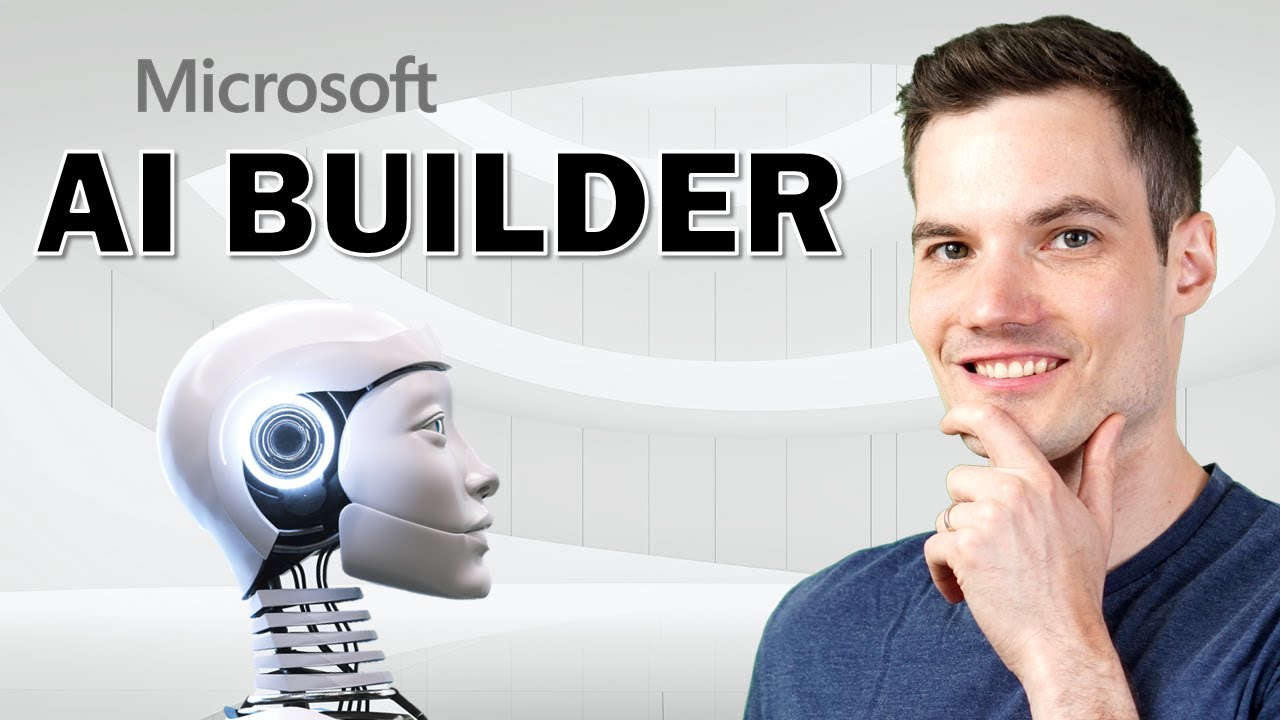
today i want to show you how you can extract data from a pdf document automatically using the magic of ai and when i say that we’re going to use ai your first thought might be wow this is going to be incredibly complicated but it actually turns out it’s very simple we are going to build and train our very own ai model simply by pointing and clicking our mouse here at the kevin cookie company we receive all of our cookie orders as pdf attachments in email go figure we have lots of antiquated processes here my manager wants me to manually copy and paste the data from the pdf into a separate system doesn’t my manager know that i have youtube videos to pull together instead we are going to use something called microsoft ai builder and we’re going to train the computer to do all this heavy lifting for us there are two caveats before we jump in first you’ll need a work or school microsoft account and second your organization needs an ai builder license i’ve included more information about this down below in the description if you just want to follow along anyone can sign up for a free 30-day trial to set this up head to the website office.com and then click on sign in once you finish signing in in the bottom left hand corner click on the icon that says all apps on the all apps page click on the power automate icon with power automate you can automate all types of different business processes and if you scroll down just a little bit on the page you’ll see some example templates that showcase what’s possible if this is your first time ever using power automate i’ve included an introductory video right up above and down below in the description that’ll show you all of the fundamentals over on the left hand side let’s select ai builder and within the sub menu select build on the next page we can see all of the different ways that we can leverage ai to make our work easier here for example you can use ai to understand text and whether it’s negative or positive you can use it to categorize feedback to predict outcomes you can even use ai to identify objects within an image that’s pretty slick now i have orders that i need to start processing so let’s click back into documents and down at the bottom let’s select form processing model next let’s click on use custom model and then click on get started next i need to choose what information i want to extract from my order form pdf here i’ll click on add i can extract all types of information i can extract fields tables of information tables that span multiple pages and even check boxes when i look at my order form first i want to pull the order number then the customer name and i’ll work my way through the entire form so first i’ll type in order number and then click on ok and once again i’ll go through the rest of the form now that i’ve entered all the different fields i’ll click on next next we need to create a collection and a collection is simply a group of documents that share a similar layout with the kevin cookie company we have one order form with one specific layout but let’s say we had another order form with a different look and feel or a different layout i could set up multiple collections here i’ll click on the plus icon then i’ll select files on my computer and here i only need to select five separate files that’s all it takes to train our model i’ll click on upload and once all the documents have uploaded i’ll close this window on the next screen i need to tag my document this is basically where i teach the computer what the order number is what the customer name is here for example i’ll click on the order number and i’ll tag it as the order number i’ll also go through the rest of the fields and tag them once i finish tagging this first document i’ll go through the remaining four documents in my collection and i’ll tag those as well now i could always come back to this step and i could tag additional fields and i could even go back and add additional documents into my collection now that i’ve finished all of this i’ll click on next next we see a summary page and we’re just about ready to train our model with our sample data so what is a model well the easiest way to think of it is it’s a simple algorithm that understands the data within your document and also where it’s located within your document let’s now click on train let’s now click on go to models here now i can see that my model is trained so it understands my order form and how to pull that information out of the pdf and right here i can run a quick test to verify that it works properly i’ll upload a sample pdf file and look at that it correctly identifies all of the information contained within the pdf now that i’ve confirmed that everything works as i expected to i’ll click on publish model we have now successfully created our very first model my job at the kevin cookie company is about to become a lot easier but a model is only so good on its own we have to put it to use in some type of flow you can use either power automate and i shared a link to this earlier or you could use it in something called power apps if you’ve never heard of power apps before i’ve included an introductory video right up above and also down below in the description for this example today let’s incorporate this model into a power automate flow i’ll click on power automate on this page i can create a flow from a sample or i could start my own from scratch now when i look at the first example this shows an email attachment and that’s exactly the situation that i face here at the kevin cookie company so i’ll select this first option now once again we’re going to use this as an example if you want to create your own flow you can take a look at this and you’ll very easily be able to replicate this the beautiful thing about power automate is you can connect any other applications let’s say i get this order via email as an attachment i could pull out the details and i could add them to a spreadsheet or i could pull out the details and add them into a team’s message the possibilities truly are endless here i can see how the example flow works first off it receives an email with a pdf attachment or my order form when i expand this section i can see that one requirement is that it needs to have a i builder in the subject to trigger this but i can customize that to whatever i want it’ll go through and extract all the details from the attachment and as a next step then it’ll create a new email message and insert all of those details from the pdf now of course instead of creating an email here i could insert it into a spreadsheet i could add the details to teams or any other connector available within power automate now that i’ve confirmed that this flow looks good i’ll click on save now that we’ve trained our model we’ve set up a new power automate flow now it’s the moment of truth we’re going to test this out to see if we can successfully extract all the details from this pdf attachment here i’ll create a new email message and i’ll send it to myself in the subject i’ll enter in ai builder and then i’ll also attach a pdf order form then i’ll send the file and let’s see what happens now look at that i just received an email with all of the details extracted from my order form that is pretty cool and it’ll make my job a lot easier now if only i could get a commission from all of you for all of the time that you’re going to save if you enjoyed this video and you learned something new please give it a thumbs up to watch more videos like this please consider subscribing i’ll see you next time [Music] you