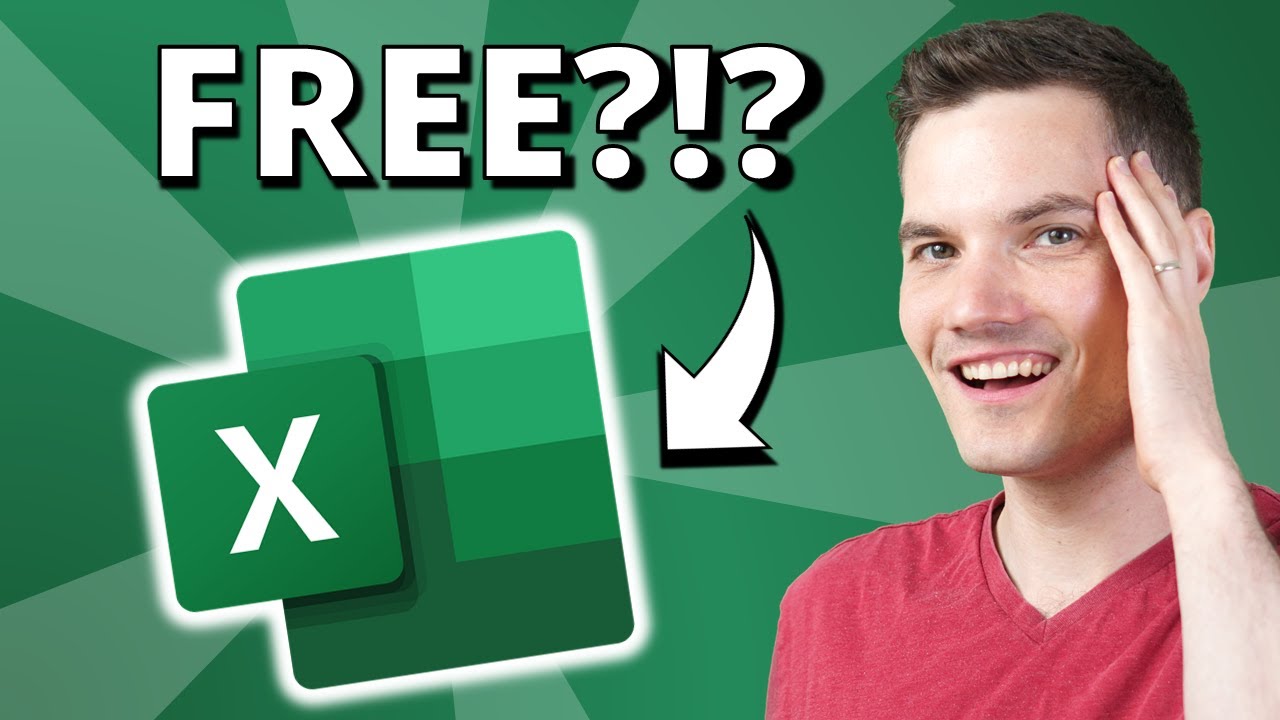
Today, I want to show you how you can get Microsoft Excel entirely for free. First, we’ll look at how you can get Excel on the web, and then we’ll look at how you can get the desktop version, or the version that you can install on your computer. I’ve done this video before, but since then, Excel on the web has just gotten a lot better. All right, let’s check this out. To use Excel on the web, simply head to the address excel.new, and look at that, you’re now in Excel on the web in a brand new spreadsheet. This video is basically now done. If you went to that page, but you saw a login screen, you’ll have to log in with your Microsoft account, or you could click on create one and you can create a free account. Once you log in, then you’ll drop on that spreadsheet view. There are also other ways to get to Excel on the web. You can go to excel.office.com and that’ll drop you on the Excel start page. Here, you can start a new spreadsheet. You could also start from a template and down below you can get to recent spreadsheets. You can also head to office.com, and once you log in, you’ll land on the main office.com page. In the top left-hand corner, you can click on the plus icon to kick off a new spreadsheet. On the left-hand side, you can also click on the Excel icon and this once again will drop you on the Excel start page. If you’re running Windows 10 or 11, you can search for something called the Office app. This comes pre-installed on Windows. Once you open up the app, this will look very similar to what you find on office.com. Now, let’s say you have a spreadsheet that you started working on offline. You can also edit that using Excel on the web. On the Excel start page, you can simply drag and drop the spreadsheet directly into your browser. That’ll upload it and then automatically open it in Excel. As an alternative, you can also upload that file into OneDrive, then simply click on that, and that’ll also open it in Excel on the web. Now, let’s say you want to get your spreadsheet back offline. You can go up to the file menu, click on save as, and then here you can download a copy to your computer. You might be thinking, well, is Excel on the web any good? I mean, it is free, so how good could it be? Well, it has gotten so much better. You get access to all of the latest functions. For example, you could use the new XLOOKUP function. You could use filter, unique, let. You also get more advanced functionality. For example, you can view all of the changes that have happened to your spreadsheet since you last touched it. You could use all of your favorite keyboard shortcut keys. There’s data validation. You can insert tables. You can use conditional formatting. You can insert pivot tables, charts, you can even work together with other people in real time. And there’s also something called Office Scripts. This is like a modern version of those legacy macros that you might be used to from the desktop version of Excel. You might be wondering; this sounds far too good to be true. Are there any downsides? Well, first off, it’s called Excel on the web, meaning that you need an internet connection to be able to use this. Also, there are some missing features. For example, there’s no Power Query, but I would say that the core functionality is there and that’ll satisfy most people. Now that we’ve looked at how you can use Excel for free on the web, let’s look at how you can get the desktop version that you can install on your PC also for free. If you’re a student or a teacher and your school has a contract with Microsoft, you may be eligible to download Office entirely for free. Simply head to the following website. I’ve included a link right up above. You’ll have to type in your school email address and then you should be able to download it. If that didn’t work, there’s one more option to getting the desktop apps for free. You can use something called Microsoft Rewards. I’ve included a link right up above. It’s kind of like a frequent flyer program. You have to search using the Bing search engine, and when you do, you earn points. Once you accumulate enough points, you can trade them in for a gift card. And what do you know, you can use your gift card to buy Office. The only downside is it’ll take a bit of time before you can get Office for free, and unfortunately, this option is not available in all markets. All right, well, those are all of the free ways of getting Microsoft Excel, at least all of the legal ways. If you just want to buy Office, I’ve included a link to a video right up above that walks through all of the different available plans. There are one-time options where you just pay once and you get Office, or you could sign up for a subscription. In that video, I walk through some of the pros and cons of the two different options. To watch more videos like this one, please consider subscribing. I’ll see you next time.