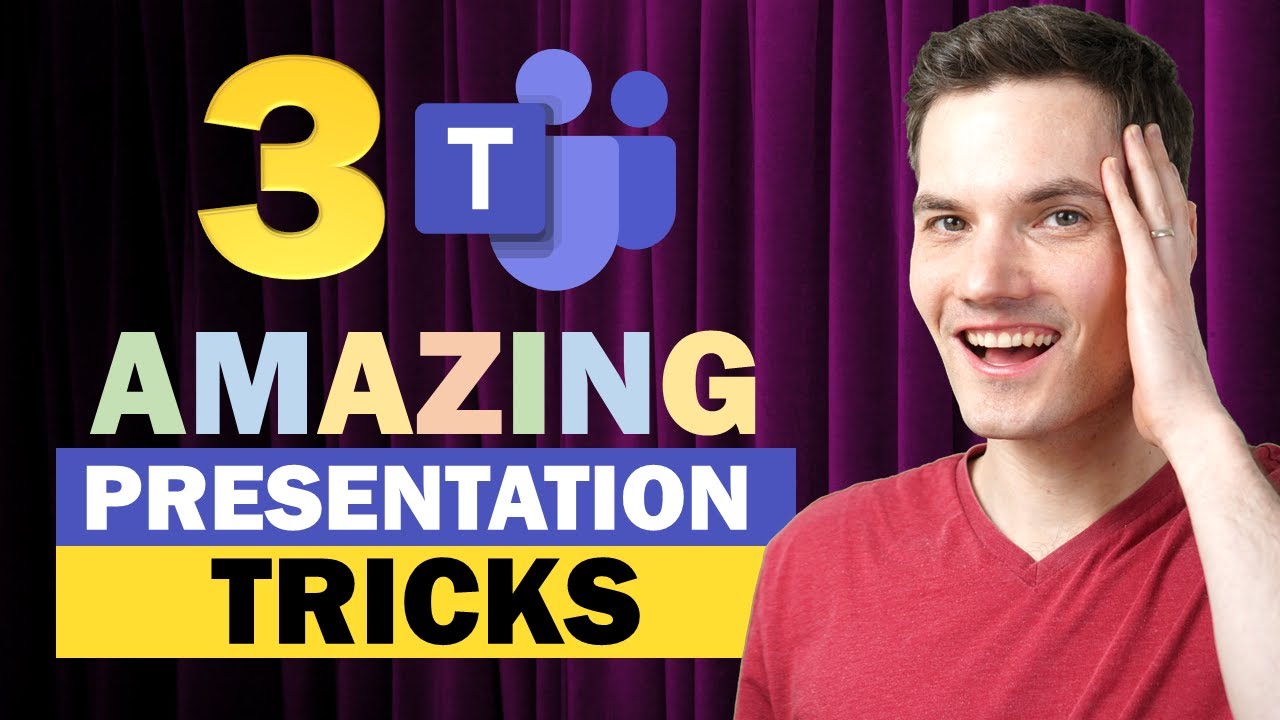
hi everyone kevin here today i want to show you three new amazing features that’ll make your next microsoft teams meeting even better first we’re going to look at stand up and this allows you to present in front of your content next we’re going to look at new annotation tools that are available when you share a powerpoint presentation you now have access to things like a laser pointer a pen and lastly we’ll also look at how you can automatically transcribe your meeting it’ll even tell you who made which comment so you no longer have to be the note taker all right let’s open up microsoft teams and let’s check these out this brings us to the first new feature that’s sure to make your next meeting even better and this one is called standout to use this first off you need to ensure that your webcam is turned on and right here my webcam is currently on so i’m ready to use this over to the right i can click to share content and right now at the top there’s something called presenter mode over on the left i can share just the content and this is probably the view that you’re most used to this is where the content is featured and then your image or the webcam is relegated off to the bottom corner of the screen here’s a new option now called standout i’ll select this one and this will allow me to present in front of the content now that i’ve selected this presenter mode i’ll select a window that i want to share and let’s go with the kevin cookie company website whoa and check this out i’m now presenting in front of the content over here on the left hand side i can see my browser window and i’m currently sharing this you can tell that by this red line or border that’s around this window and then over on the right hand side i have another window from microsoft teams and this shows me what all of my audience can see so here i’m in front of the content now i could interact with this window i could scroll through and there you’ll see all of the content moves behind me and what’s really neat is i can even point out things on my screen for example i’ve had so many people ask me we want to try your cookies at the kevin cookie company well all you have to do is go to this url and then click on that order now button please click on the order now button now you won’t regret ordering they are good cookies this brings us to the second feature that’s sure to make your next meeting even better you can now use annotation tools while presenting directly in microsoft teams to use this let’s click on the share content button in the top right hand corner and if we scroll down a little bit there’s a section called powerpoint live you can upload a brand new presentation or you could select an existing presentation i’ll select this existing presentation this now opens up my presentation in powerpoint live and i now have access to all of these different annotation tools here for example i now have a laser pointer so i could point different things out i also have a pen let me write a k for kevin here i have a highlighter and i also have an eraser so maybe i want to erase the k for kevin if i double click on any one of these tools it gives me additional settings so here i can choose the thickness and i can choose the color and all the different tools allow me to do this as well with the eraser when i double click on it not only can i just erase individual elements on the screen but i could just simply erase everything this now brings us to the third feature that’s sure to make your next meeting even better microsoft teams can now take automatic notes on your behalf so let’s say maybe someone misses the meeting well they could catch up on what happened by reading the notes or maybe you want to check who agreed to that action item you could also use the notes for that to turn on a transcription of the meeting up on top click on the ellipsis for the more actions menu this opens up a view and let’s go all the way down and click on start transcription this opens up a pane over on the side and it’s now capturing everything that i’m saying and not only is it capturing what i’m saying but it also indicates who said it so right here i can see my name this makes it really easy to keep track of notes during your meetings to access the transcript of your meeting afterwards simply go to your calendar view and then click on the meeting then over here click into the chat view and right here you’ll see the meeting transcript when you click into it here you’ll see a record of everything that was said in the meeting alright well let me know down below in the comments which new feature will you use in your next meeting if you enjoyed this video and you’d like to see future videos like this please consider subscribing otherwise i’ll see you next time [Music]