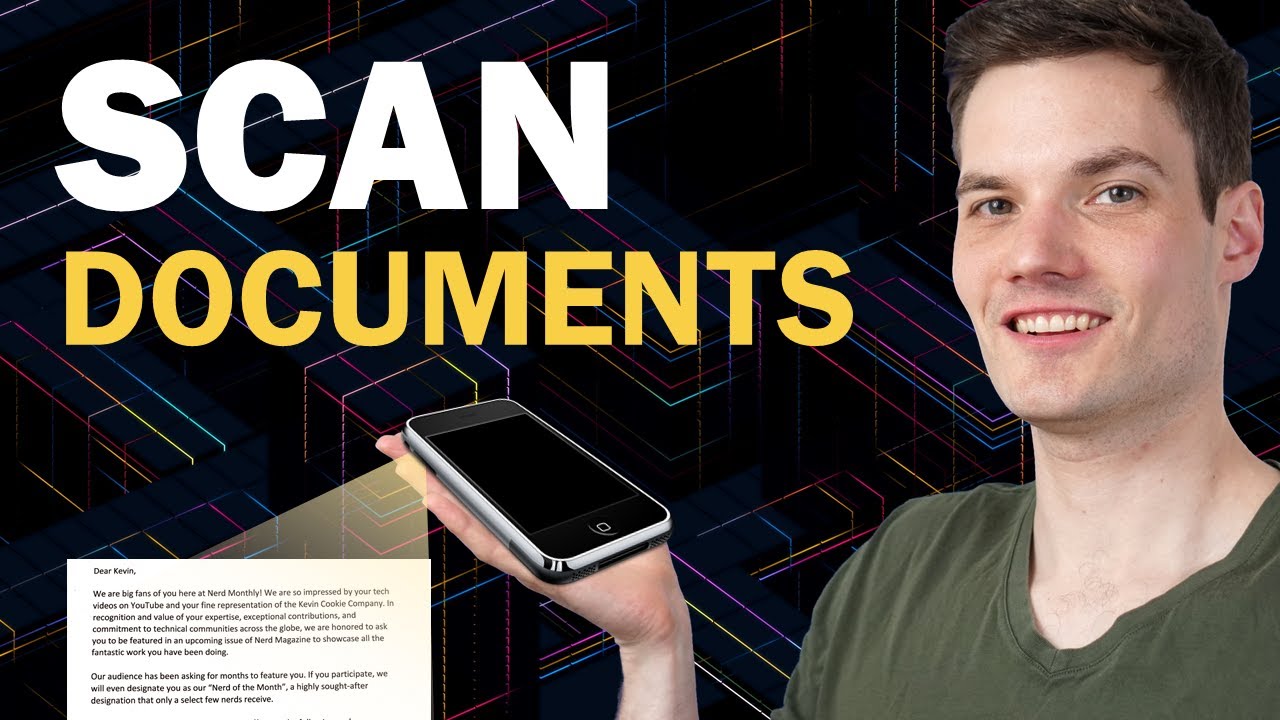
[Music] hey everyone kevin here today i want to show you my favorite free document scanning app that works on both iphone and android it’s called microsoft lens so what do i like about this app so much well first off it’s completely free but it also produces exceptional looking document scans along with scanning documents you can use it to extract the text from a document you could even have it read the document to you and you can use it for other things like taking a photo of a whiteboard a business card or just standard photos if you want to use some of the inbuilt filters all right let’s jump on the phone and first off i’ll show you how you can get this app today i’m using an iphone but once again this works on either an iphone or on an android phone to get the microsoft lens app on an iphone open up the app store and on an android phone open up the play store within the store search for microsoft lens and you should see a result here for microsoft lens if you don’t have the app yet go ahead and either get it or install it and once you have it click on open once you finish installing the microsoft lens app go ahead and launch the app that’ll drop you on the main screen here and right now it’s prompting us to capture a document or basically scan a document that’s the default view down below find a document and then aim your phone at that document and right here i have a letter from the publication nerd monthly this is one of my life’s accomplishments i’ve always wanted to be featured in this publication so i want to make sure i preserve this moment by scanning in this document now right here i’ll aim my phone at the text and then i’ll click on the white button to capture it this has now scanned my document i can see it right here on this screen i can crop my image so there’s a little bit of extra space on the bottom here i could drag the bottom up if i just want to tighten things up just a little bit now overall this looks pretty good so i’ll click on confirm here now i have a preview of what my document looks like and down below on the bottom i can add additional pages to my scan and to the right of that i also have a set of filters let me click on that to see what we can do this opens up filters over here here you’ll see if i click on none on the left hand side this is just what a standard picture would have looked like on your phone and over here we have all of these different filters we can choose from now the document one produces really nice results when i click on that it really cleans up the background of this document this is now a pretty high quality scan here i could go through and look at a few of the other ones but i think document works the best next i’ll minimize this back on the main controls i could also click down on more and here i have some additional tools i could also rotate the document here i could even ink on the document or i could add text on top of it now i don’t want to change this document at all i think it’s pretty much just perfection as is i’ll click up here to minimize those controls now i’m all ready to go so i’ll click on done this now brings me to the export screen and right at the top i can title my document scan here i’ll just call it nerd monthly down below i can also choose how i want to save this i could save it directly to the photo library on my phone i could save it as a pdf here i could save that on my phone or i could put it directly onto one drive if i go back i could save it to these different apps and then i could also decide if i want to share it i could send it in email and there’s also something really cool called immersive reader where this app will read the document to you let’s take a quick peek to see how that works and let’s click on this this drops me into the immersive reader and check this out it’s taken all of my text in the document and it’s extracted it from the document and i can now have the app read this document to me if i go down to the settings gear on the bottom i can choose if a female reads to me or a male now i prefer having a female voice read to me right up above i could also select the voice speed that all looks good and let’s test this out i’m going to click on the play icon dear kevin we are big fans of you here at nerd monthly we are so impressed by your tech videos on youtube and your fine representation and check that out it reads the document to me how cool is that let’s go back to the previous screen back on the previous screen i’ll simply save my document to my photo library and here now i can see a very high quality document scan in my files back on the main screen of the app i could also capture documents from other sources right over here i can click on this icon to access all the media on my device this drops us in the media view and here you can see all of the photos on your phone so let’s say for example that maybe you took a photo of a document just using your phone and you’d like to apply some of the microsoft lens filters to it you can still select that photo and then run it through the filters and here looking at my pictures you probably noticed that my sun is sitting here in a digger now my son kept asking me again and again for a digger so as a good dad i caved in and i got him a digger back on the main screen you can also capture other sources here for instance you can capture a whiteboard image and there are some filters specific to a whiteboard moving to the right there are also different actions here for instance you can extract text from a document and you could even extract data from a table let’s test out extracting text from this document let’s click on this button right here this once again takes a photo of the document this looks good so i’ll click on confirm and here we see that it’s now extracting the data from this document let’s see how this turns out and check that out here’s my document and here’s all of the text that it extracted from that document now overall it did a pretty good job it didn’t quite get the signature on the bottom but i wouldn’t expect it to that’s a little bit more of a difficult font to capture i can now copy this text and i could text it i could email it or i could share it with any other application back on the main screen i could also capture images of business cards and also just standard photos if i want to apply the different filters now let’s say i want to see some of the files or some of the documents that i’ve captured up here in the top right hand corner there’s an ellipsis when i click on this i can launch into my files and here within my files i can see all of my different captures to share a document that i’ve already worked on and i have saved in my files i can click on the file and right here i can then share the file with anyone if you like the microsoft lens app you’ll also really like another app made by microsoft called microsoft office this is another free app and it has all of the capabilities that we just looked at in microsoft lens here for example i’m now in the office app and when i click on this plus icon here we see lens and this has all of the same tech that we just saw in the standalone microsoft lens app but along with all of the lens capabilities you can also create word excel powerpoint and forms directly in this app and down below you also have access to all of these different actions that go above and beyond microsoft lens so why would you ever get lens compared to the microsoft office app well this is a heavier weight app you have more functionality so it’s also going to take up more space so if you really just need the document scanning capability the microsoft lens app will do just fine but if you want that functionality plus a little bit extra i’d recommend just getting the microsoft office app alright well hopefully you were able to scan in one of your documents if you were please give this video a thumbs up to see more videos like this please consider subscribing also if you want to see me cover any other topics on this channel leave a note down below alright well that’s all i have for you today i hope you enjoyed and as always i hope to see you next time bye [Music] [Music] you