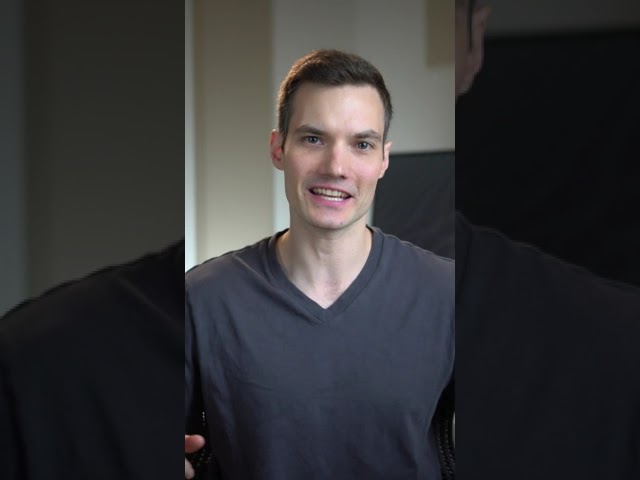
Five Windows snapping tricks. Number one. Drag a window to the top portion of your screen. You can now snap that window to different areas of your screen. Number two. Hover over the maximize icon and here too you can also snap your window to different areas of the screen. Number three. Press the Windows key together with Z. This also shows you the snapping controls. You can even press numbers on your keyboard to choose the snapping location. Number four. Using shortcut keys, you can press the Windows key together with your arrow keys to snap a window to different locations. Press the Windows key together with alt and the arrow keys and you can snap to the top half or the bottom half of your screen. Press the Windows key together with shift and the arrow keys and you could snap a window to a different computer screen if you have multiple monitors. It’ll maintain the same snap position. And number five. Download the free tool called PowerToys. You can then define your own snapping positions on your screen.