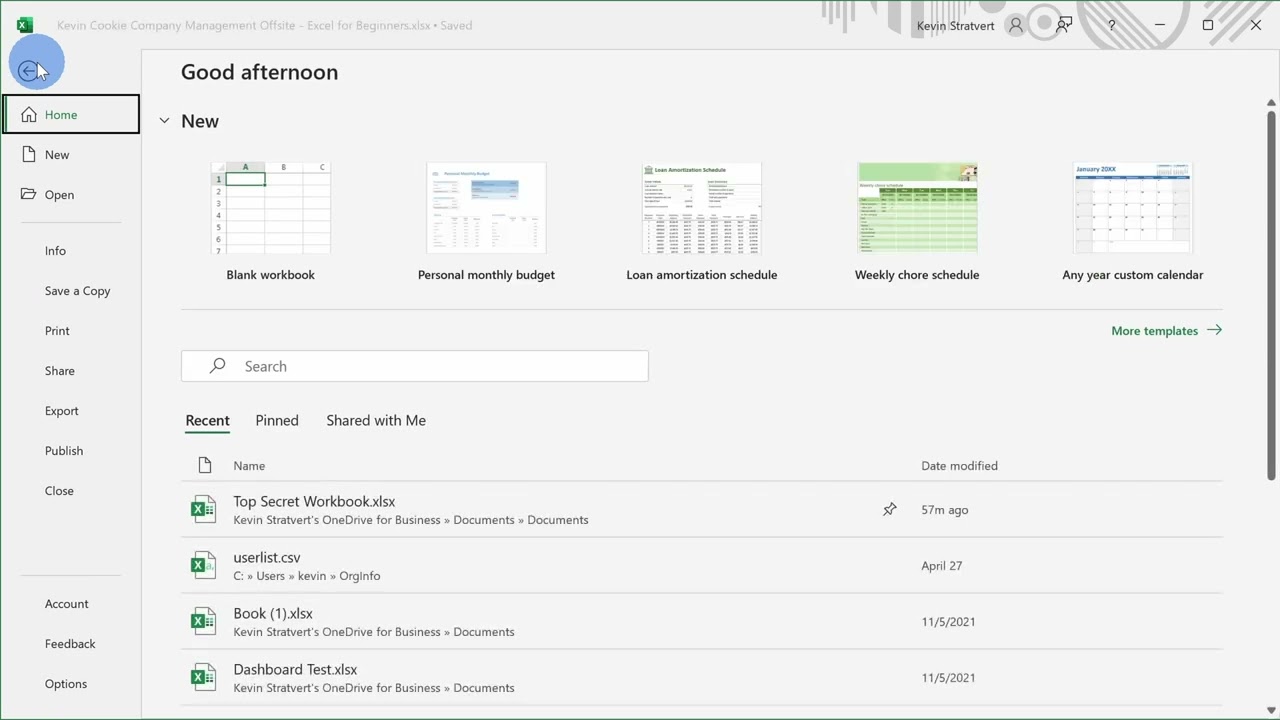
We’ve entered lots of data and we’ve made some very good progress, but I would hate to lose it. Next, let’s save our workbook. To save this workbook, let’s go up to the top left-hand corner and click on the file tab or the file menu, and this opens up an interface that’s completely different from the other tabs that we’ve clicked on, and this opens what’s called the backstage. You probably recognize it from when we started Excel at the very beginning. Over here on the left-hand side, I can save a copy of this workbook, and here I can choose where I want to save it. Over here, I can save it in the cloud, so either OneDrive or SharePoint, and down below, I can choose a location on my computer. Choose where you want to save this file.