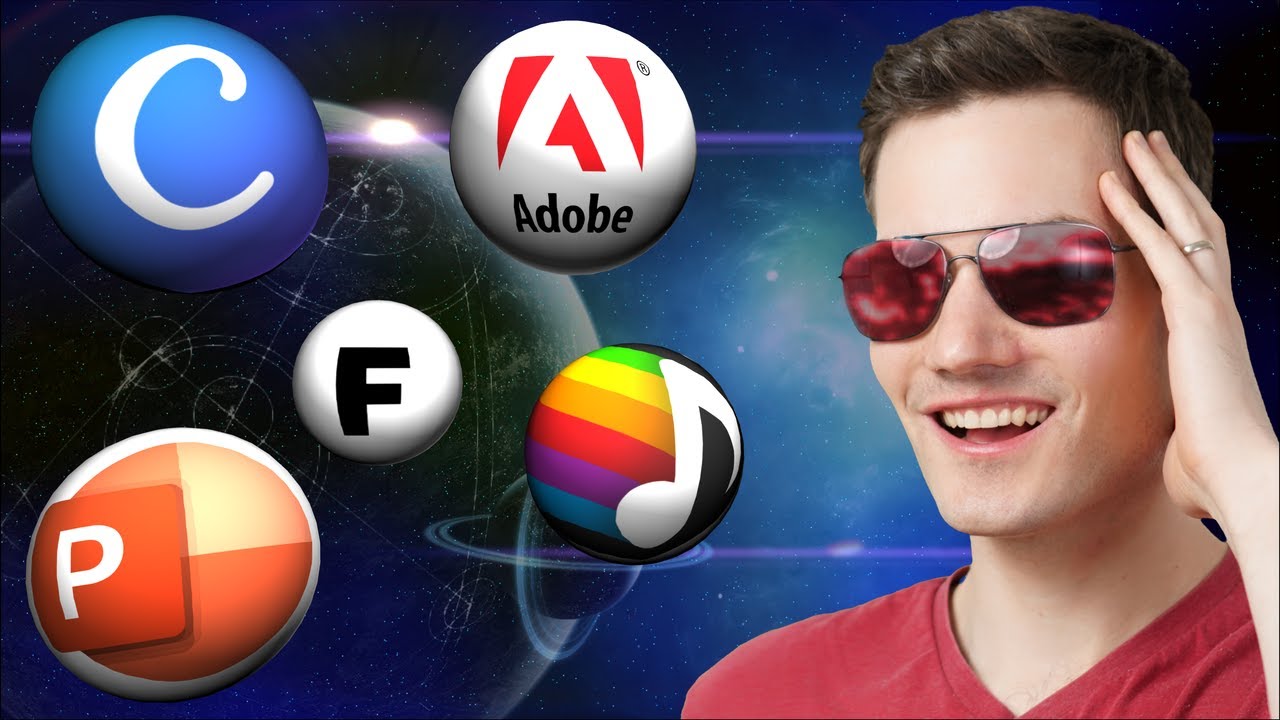
Today we are going to look at five more mind-blowing tools that leverage artificial intelligence in some truly incredible ways. For instance, you can take an old black and white photo and you can colorize it with just a click of a mouse. You can take a mediocre microphone and you can make it sound like a studio quality mic. You can also type in some text and then you can convert that into a set of images that represent that text. These are just a few of the AI tools that we’re going to look at today. And best of all, they’re completely free, they don’t require any install, and you can follow along. Let’s check these out. First off, we’re going to look at how you can take a very average sounding microphone and make it sound phenomenal. Here I have an audio file on my computer and the quality is very poor. Let’s have a quick listen. Be sure to order cookies at the kevincookiecompany.com. Let’s see if we can use AI to improve the way this sounds. Head to the following website. This is a product offered for free by Adobe. Here you can drag and drop your audio file onto the website. Here I’ll release my file. It’s now all finished enhancing the audio and right here I can play it back and I can toggle between the original version and the enhanced version. I’ll start playing with the original version and then partway through I’ll switch to the enhanced version. Let’s have a listen. Be sure to order cookies at the kevincookiecompany.com. Wow, that sounds so much better. They’ve always said that the room environment and the microphone make the biggest difference in the sound quality, but maybe that should be revised. Maybe it’s really the AI that you use with your microphone that impacts the quality the most. Next up, we’re going to look at how you can improve your presentation skills using AI. When I first started working at Microsoft, my presentation skills were pretty poor, but lucky for me, Microsoft provided speaking and presentation coaches to help me improve. With AI, you can now have your own personal coach to improve your presentation and speaking skills. Head to the following website. You’ll need a Microsoft account to log in, but if you don’t have one yet, it’s entirely free to set up. Once you finish signing in, you’ll see an interface that looks like this. You could load in a presentation or you could even try this just by using blank slides. Right up on top, I’ll click on the option that says slideshow and right here there’s the option for rehearse with coach. Before I click on this, let’s click on this drop down arrow and there’s also the option to have the coach evaluate your body language. That sounds pretty cool, so I’ll be sure to check that on. Next let’s click on rehearse with coach and let’s test this out. This launches me into full screen presentation mode and in the bottom right hand corner we see a welcome message from the coach. That’s so nice of you coach. At the very bottom, I can turn on real-time feedback. That sounds interesting so let’s leave that turned on and then click on start rehearsing. And uh shoot. Hmm. What were we oh first off yeah I need to make sure I maintain eye contact. That better engages with the audience. But um, hmm, oh yeah and look at that I’m using too many filler words I want to make sure I avoid those. But I wanted to tell you about the new kevincookiecompany.com website. You should check out the website today. You could find recipes. You could also order cookies and here you see all this information about and it looks like I’m going a little bit too fast. So as you’re presenting you get all of this real-time feedback right down here in the bottom right hand corner. Once you’re all done presenting, simply press on escape to exit presentation mode. And here you get a full report of how you presented. Right up here I see a summary. Here I can see that I was using filler words and it tells me what specific filler words I was using. Here I can see information on pacing, my pacing over time. Here’s that section where I sped up. I see information on the pitch and right here I can see that I didn’t always maintain eye contact with the camera. When I expand this, here I could see when I was facing away and here I can see when I was doing a good job. So you get all types of information that will help you become both a better presenter and speaker. Next up we’re going to look at how you can take text and then generate images based on that text. Head to the following website. If you don’t yet have a Canva account, you can set one up entirely for free. If you’ve never heard of Canva before, they make designing things really intuitive and simple. You can pull together documents, whiteboards, presentations, videos, all of that and it’s just so simple to do. The reason I like using Canva for text to image generation is they leverage OpenAI’s Dalle2 image generator and that does a really good job, but there are no limits and it’s entirely free. Over on the left hand side, let’s click on discover apps. Within discover apps, let’s click on text to image and right here I can use it in an existing design or in a new design. I don’t have any existing designs so I’ll select new and here I can choose what I would like to create. I can make a document, a video, a presentation. I’ll choose a presentation. This drops me in a new presentation and over on the left hand side I see this pane for text to image. Here I can describe the image that I want to see. Well at the Kevin Cookie Company, we’ve been eyeing expanding to space so maybe a giant cookie orbiting the earth would be a good way to generate some publicity. Here I also have some inspiration and I can choose the style and I have many different styles that I can choose from. I’ll simply go with photo and then I’ll click on generate image. And check that out! Here I have four different options of cookies orbiting the earth. Now some of them don’t look that good but this one looks pretty nice. I can simply click on that and that inserts it into my presentation and look at that that’s the first cookie to orbit the earth from the Kevin Cookie Company. If I’m dissatisfied with these images, I can click on generate more and that’ll give me even more options. Now I can take a screenshot of this or I can go up to file and down here I can now download this image. Here I can download it as a PDF or I could choose whatever format I want. Next up we’re going to look at how you can take all of those old black and white photos that you have at home and add some color to them. Head to the following website and here you can simply drag and drop your file from your pc directly onto the website. And look at that! Here it’s taken my original black and white photo that you can see right here and when I click on the base palette here it’s applied color to it and it looks pretty nice. It’s added all the green to the trees. It’s added some nice skin tones. So, overall it looks pretty good. Up on top, you can also apply different filters. Here I’ll click on a few of them and this will start loading those filters. Once it’s all done processing the other looks, here I can simply click on these other filters and I can see other variations. Here you see it affects the color a little bit and you have all these different options. Now if I want, I could also click on this pen icon and here I could also type in a description of the filter that I want but I’ll leave it set as is. Here I’ll go back to the base palettes. Now although it added color to the photo and I think the skin tones look very good, here you can see the original photo in full color, so it doesn’t get all the colors quite right. It seems to be more accurate with skin tones and trees where it knows what the color is but with the raincoats and the boots, it didn’t quite know what color to apply there, so you may notice that color accuracy just isn’t always there, but it’s still a really fun tool to play with. Lastly, we’re going to look at some really innovative AI that will take a song and then break it down into its individual components so you get a separate track with the vocals, the bass, the drum, the piano, and so on. This is perfect if maybe you want to play karaoke with your favorite song or maybe you just want to hear one specific instrument. Head to the following website and in the top right hand corner click on log in. If you don’t yet have an account, here too it’s also free to set up. Once you finish logging in, you’ll land in this interface and over on the left hand side you can use the five stem model for free. Right over here, let’s drag an audio file and you could drop it right in here. Once the file finishes processing, let’s expand this by clicking on this icon and right here I can see all of the separated instruments. I see the bass, the drum, other piano, and also vocals. Down below, I can start playing the song and here we hear the original song with all of the instruments. I can click on this icon to solo just the bass and maybe I want to add in the drums so here I can click on solo and that adds it in. Here I can go through and I can add each individual instrument track, so here’s other, I could add some piano, and if I click down here, this will add in the vocals, and if I want to mute certain instruments, here I can click on the M and that mutes the bass. Here I can mute the drums and so I can choose which instruments I hear. Over on the left hand side, I could also download individual tracks and at the very bottom I could also download all the separated tracks. This is just scratching the surface on all the incredible AI tools that are coming out. To learn about even more AI tools, be sure to check out my previous video on the topic right up above. So let me know what you think down below in the comments. Do you think that I’m an AI? To watch more videos like this one, please consider subscribing, and I’ll see you in the next video.