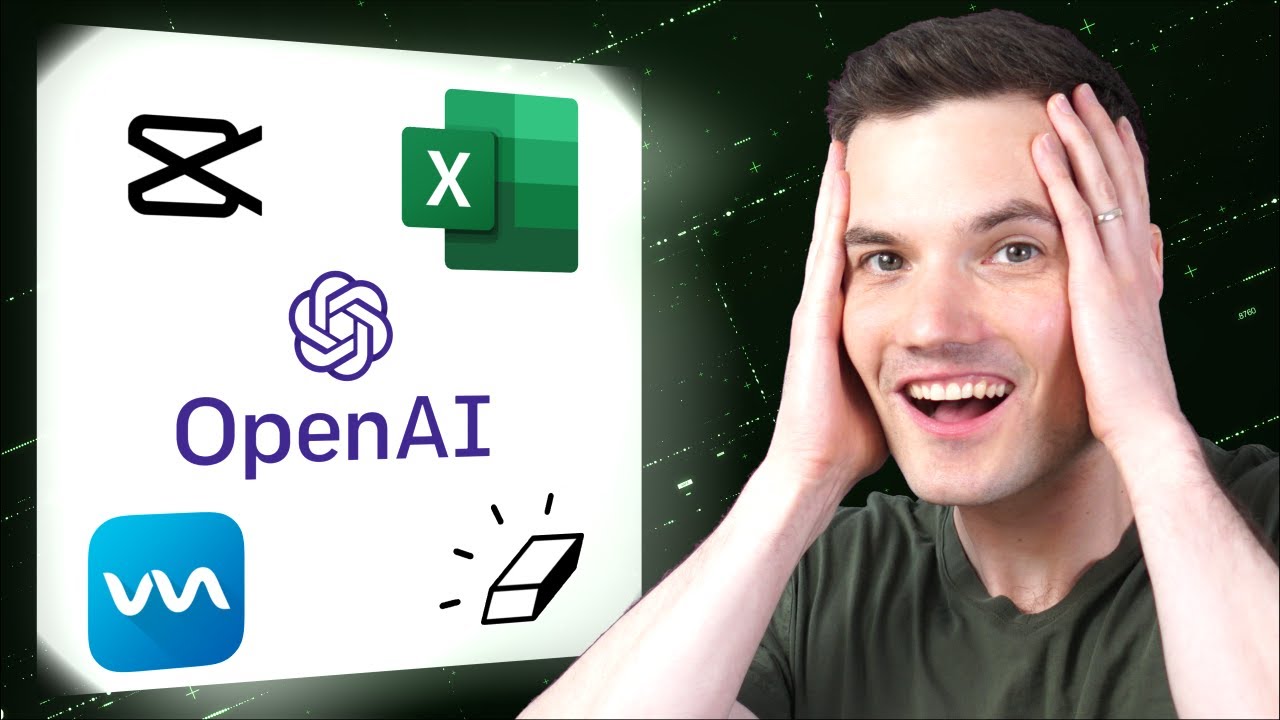
Hi everyone, Kevin here. Today we are going to look at 5 different tools that leverage artificial intelligence in some truly incredible ways. Here for instance, I can change my voice in real time. I can also highlight an area of a photo and I can make that just automatically disappear. Uh, where did my son go? I can also give the computer instructions like, I don’t know, write a song for the Kevin Cookie Company. Wow, that’s actually pretty good. Would it be asking too much to also have the computer sing it to me. The Kevin Cookie Company, bringing joy to you and me. Those are just a few of the examples that we’re going to look at today. Let’s check these out. The first tool that we’re going to look at is called VoiceMod, and this allows you to change your voice in real time. You can download the tool up above or also down below in the description. They have voice actors record all sorts of text and then they train models based on that. Then you speak into a microphone, and they’ll convert your voice in real time into the actor’s voice. Once you finish downloading and installing VoiceMod, you’ll land in an interface that looks like this. Up in the top left-hand corner, let’s click on voice box and here you see all of the different voices that are available in VoiceMod, and you have lots and lots of different voices. Currently all of the AI voices are in beta, so this is where they had an actor train a model. Let’s test some of these out. Here I’ll click on the narrator. The Kevin Cookie Company has the best cookies in the world. When you have an authoritative voice like that say it, it must be true. Let’s test out some of these other voices. Here I’ll click on the pilot. Ladies and gentlemen, this is your pilot speaking, just a quick heads up that the flight crew will soon be delivering nice freshly baked cookies. Over on the right-hand side, here you can also choose the character, so the pilot has Michael. You could also use a female voice with Ellen, so you could customize who the character is. Let’s test out one more voice. Here I’ll select Alice. Be sure to finish eating all of your cookies, kids. You could really just spend all day playing around with all these different fun voices. Next, we’re going to look at how you can remove objects from photos using something called cleanup.pictures. Here I am on the website cleanup.pictures and here you simply drag in a photo where you would like to remove an object. Here I’ll drag in a photo of my son standing on a mountain of snow. Now for free, you could continue with an SD version, or you could also pay if you want to work with an HD version. For this, I’ll continue with SD. Here I can now see a close up of my son standing on this mountain of snow. Down below, I have my brush size selected and all I need to do is simply highlight my son. Here I’ll highlight his entire body, and once I’m all done, I’ll release my mouse, and now the AI is doing its magic. And look at that! He has completely disappeared from the photo, and it even recreated some of the background behind him. Up in the top right-hand corner, you can click on this toggle to toggle it to the original or here I can go back to the version where it’s removed him from the photo. It’s actually pretty incredible. Now there are a few issues with shadows and whatnot, but overall, this is pretty impressive for such a short amount of time. It sure beats using the clone tool in Photoshop. The next app that we’re going to look at is called CapCut, and it’s a free video editing program that infuses AI throughout the entire experience. You can remove the background with just a click of a mouse. You can even enhance the way you look. Those are just a few of the features. Let’s take a look. To get the CapCut video editing app, head to the website capcut.com. On the website, you can use CapCut in your web browser or you can also download it for Windows or Mac. For the most functionality, I would recommend downloading and installing the app. It’s completely free to do. Once you finish installing CapCut and you launch a new project, you’ll land in this interface, and the first thing you need to do is drag some type of media in. Here I’ll drag in a video of myself, and then I’ll drag it down here onto the timeline and let me go into the middle of the video file. To remove the background, here I’ll make sure this clip is selected, and in the top right-hand corner, I’ll click on video, and then cutout, and here’s the option that says auto cutout. I’ll click on this and right now it’s processing the video. This is where all of that magic AI work is happening, and check that out. It has successfully removed the background, and that’s without a green screen. The AI detects me, and it separates it from the background. Now, one thing that’s really neat, here I can pull in a picture. So, here a nice picture of an office. I’ll take my video on the timeline and I’ll move it up to a higher layer and here I can pull the picture in. I’ll place it on the lower layer and here I’ll drag it so it’s the same length as my video. And now when I play it, look at this. It looks like I’m in a completely different location. Here I’ll pull these handles just so the picture takes up the full frame and look at that. Once again, no green screen at all. That’s pretty impressive. Along with removing the background, CapCut has some other very impressive AI capabilities. Here I’ll select my clip, and in the top right-hand corner let’s click on enhance. Here I can use AI to identify where my face is and here CapCut places a rectangle around my face, and I can target different improvements. For example, maybe I give myself smoother skin. Or maybe I want to brighten up my face. Or maybe even give myself whiter teeth. I could do this with other parts of my face. I could adjust things like my chin or how long or short my face is. Down here, I could also apply makeup and I could also adjust the way my body looks. So, who needs plastic surgery anymore? As long as people only see you in video, you can make yourself look amazing. To watch even more tips and tricks for using CapCut, be sure to check out the video up above. Next, we’re going to look at OpenAI’s text models. You can give the computer some instructions and it’ll respond to them, and it does a surprisingly good job. Click on the link up above or down below in the description. This drops us into the OpenAI playground. Over on the left-hand side, we see some getting started information, and over on the right-hand side, you have various parameters that you can configure. Right here you can choose the AI model. Currently it’s set to the text-davinci-003. Right here in the center, we can enter in instructions for this AI, and I’ve always wanted a song about the Kevin Cookie Company, so I’ll type this in as the instruction and then down below let’s click on submit. And look at that, we now have an official song for the Kevin Cookie Company. Here I have a verse, and I’m not going to sing it, but it does sound pretty good when I sing it in my head, and down below, we also have the chorus. This is really solid. This is all fun and games, but at the Kevin Cookie Company, we recently had poor financial results, so let’s see if the AI can help me with that. Here I’ll type in explain why the Kevin Cookie Company financial results were below expectations, and then let’s click on submit. Wow. That’s a pretty thorough explanation. Due to a variety of factors, it could include changes in the food industry, increased competition, failed marketing strategies. This is a pretty solid explanation. Now I really wish I had a tool like this back when I was in high school. Here, let me ask the question give a good reason to my teacher for why I couldn’t finish my homework. Here, I’ll click on submit and let’s see what it says. I apologize for not finishing my homework. I had a family emergency that took up a lot of my time and energy and I was unable to finish it. You can’t argue with that, a family emergency. That’s a really good excuse. Down below, there’s also a link for ChatGPT, and with this you can interact back and forth with the AI. Let’s test this out. Here on ChatGPT, down below, I can kick off my conversation with the AI, so maybe I want to know what are some good topics for YouTube videos, and let’s see what the AI says. Oh wow, this is a really thoughtful response. What are you passionate about? What are your viewers interested in? What type of content do you want to create? Wow, coming from an AI, this is really a nice and thoughtful response to this question, and now if I want to, I could also carry on the conversation down below. Lastly, we’re going to look at Microsoft Excel. It’s a program that pretty much everyone knows, and Microsoft has started infusing AI into the product. You can put in some data and Excel will automatically analyze it for you, and also come up with insights that maybe you wouldn’t have thought of on your own. Here I am in Microsoft Excel, and I have all of this sales data for the Kevin Cookie Company, and I’m on point to analyze it, but I have no idea where to start. Luckily, I could just rely on my computer and some AI. In the top left-hand corner, let’s click on the home tab, and all the way over on the right-hand side of the ribbon, let’s click on analyze data. This now opens up a pane over on the right-hand side that helps me with analyzing my data. Now instead of me going in and getting my hands dirty and doing the analysis, here I could simply ask Excel about my data. For example, what was the, let’s say, total revenue? And when I typed that in here, I see that we earned just under $5 million. OK, that’s pretty cool, but now check this out. Down below, Excel also comes up with automatic insights on my data. Here I see some interesting views, and as I go down, here this is an interesting one. Product chocolate chip has noticeably higher revenue than all the other types. Look at that, and here I can even insert a pivot chart. Down below, I can also click on show all 18 results. This shows me even more insights about my data and there are all sorts of different interesting things that I probably wouldn’t have thought of on my own. If you use Google Sheets, you’ll also find similar functionality there. In Google Sheets in the bottom right-hand corner, click on this button that says explore. Here too, you could also ask questions about the data and down below we see all different types of insights from your data, so well worth checking out whether you use Excel or Google Sheets. All right, well this is just scratching the surface on all of the different products that are starting to incorporate AI. Let me know down below in the comments if you have any other awesome examples. To watch more videos like this one, please consider subscribing, and I’ll see you in the next video.