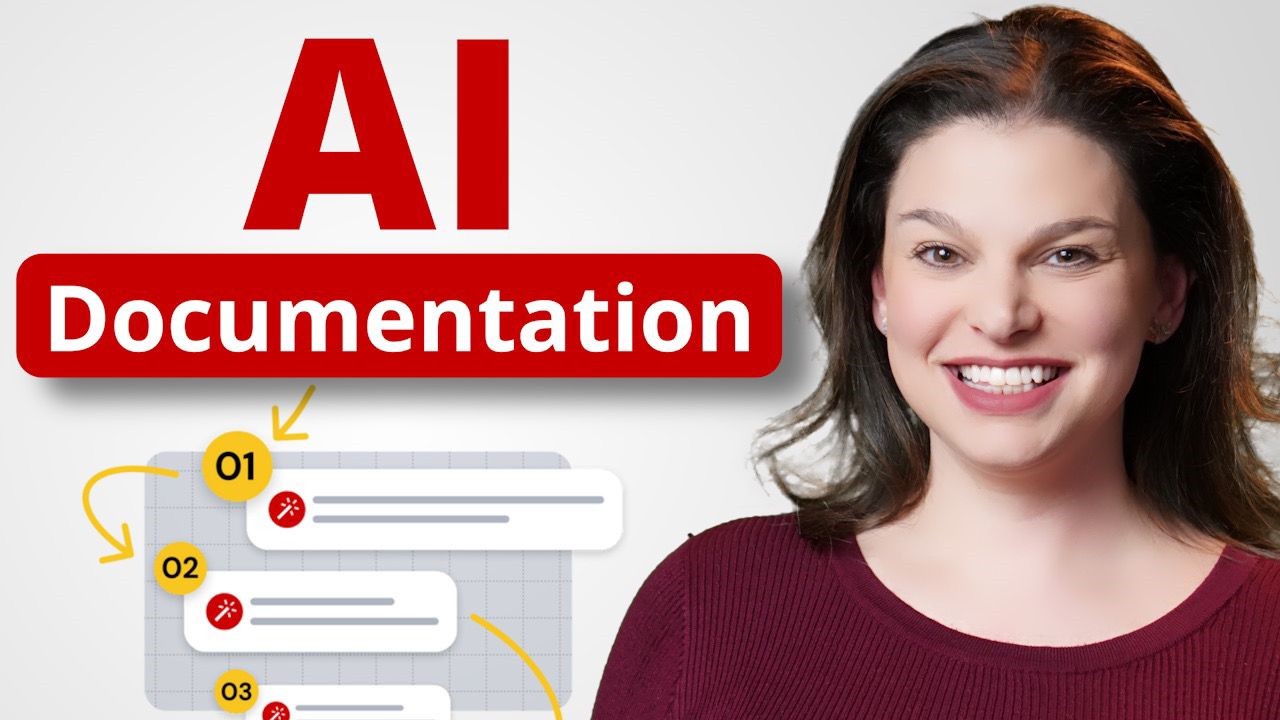
If you’ve ever created a how-to video, you know how time-consuming it can be. Guidde is a new tool that uses the magic of AI to create how-to videos up to 11 times faster than traditional methods. Guidde watches you run through your steps and then generates the video for you. I partnered with Guidde to show you how it works, so let’s check it out. Start by going to the Guidde website using the link here or below in the description. After you have created your free account, add the Guidde extension to your preferred browser. Once you’ve downloaded the extension, select Capture How-To Video. You’ll then be asked what type of how-to Guidde you want to create, whether it’s customer onboarding, employee training, or knowledge and documentation. Guidde can also capture this information in over 30 different languages. Guidde then gives you a few moments to get ready before it begins capturing your movements. A helpful hint is to have the tabs open that you want to film prior to clicking on the button. I want to create a new process document and video so that new members to my sales team can quickly and easily replicate these steps without having to have me show them each time. All I do is follow the steps, just as I would if I were showing somebody how to do this in real time. I don’t need to talk while I’m doing it, and there’s no explanations needed. You simply go through the steps and you can include up to 100 of them, and Guidde will do the rest of the work. When you’re done with your steps, click on your Guidde and select Done. Then, Guidde will begin aggregating all of the steps that you just did, and after a moment, you’ll have your video. You can select various speakers for the voiceover, and when you’ve selected one that you like, generate your new video. Using Membership Toolkit, follow these interactive steps for efficient form generation and customization. Create a new sales form by clicking on New Form. Proceed by clicking on New Form again. Guidde does a pretty good job of accurately capturing each step, but you’re likely going to want to make some edits. You can click into each step and either choose to add a step, remove a step, or make edits to the step, such as changing the step title or the subtitles that the speaker uses when presenting your video. You have the opportunity to crop your screenshots, as well as adjust the visual representations for each step. This allows you to fully customize your how-to video. Some of the additional edits that you can make to your video include adjusting the background color, as well as the text. For each step of your how-to video, you can also change what the speaker says by coming over here to the transcript and editing it. Here, you can take control of what your chosen speaker says. You can also add personal voiceovers, motion, and add additional steps as you continue to edit. You can add music to your video, and you can also add numbers to your steps. Once you’ve finished editing, select Done. Once you’ve created your new how-to Guidde, you’ll be able to find it under My Guiddes, and this is where you can quickly and easily share it with others. You’re also able to invite users to join you in the collaboration space on Guidde. Here, you can share your videos and edit them with both internal as well as external users. Once you’ve shared your videos with others, you’re also able to gain insights into the engagement with that particular how-to video. Creating a how-to video and process Guidde has never been this easy. With Guidde, you can create up to 25 how-to videos for free. However, some features like downloading videos and step-by-step Guiddes to your desktop require a paid subscription. I think Guidde is a tremendous time saver with countless applications. Use the link in the description to sign up. This helps support our channel and enables us to keep discovering and sharing new tools with you.