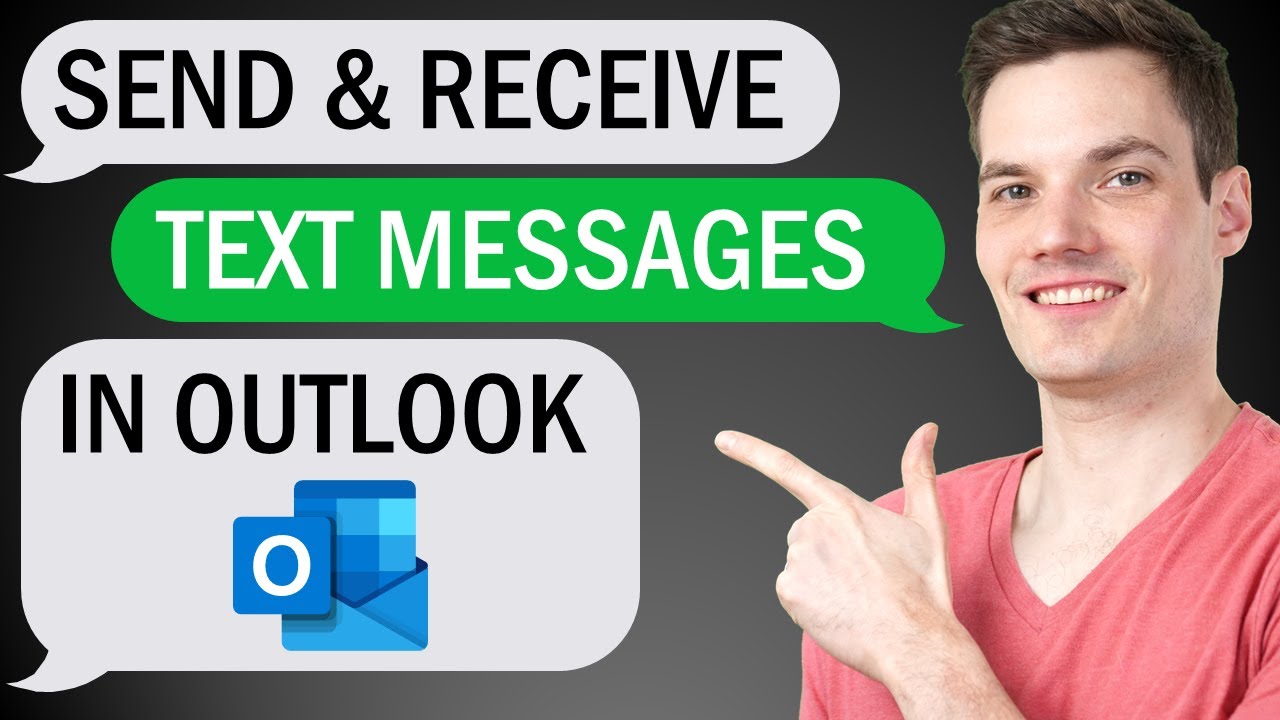
hi everyone kevin here today i want to show you how you can both send and receive text messages directly within microsoft outlook i’ll also show you how you can receive a text message when you receive an important email let’s say your boss sends you an email you can get a text message notifying you about that right away then at the end i’ll also show you how you can send out group text messages also directly within microsoft outlook all right let’s check these out to send a text message in microsoft outlook it’s actually easier than you would imagine within microsoft outlook go to the top left hand corner and then click on new email this opens up a new email message and to send a text message right up here in the to field instead of typing in an email address we’re going to type in a phone number and here i’ll type in my phone number just your standard 10 digit phone number if you want to give me a call feel free to give me a ring once you type in the phone number you also have to append a gateway domain and if that doesn’t make any sense at all don’t worry it’s actually not as complicated as it sounds to find the gateway domain let’s look down at the table down below here i’ve listed out some of the most popular carriers in the united states if let’s say you’re outside of the united states i’ve also included a link in the description down below that lists out the thousands of different carriers throughout the world and the associated gateway domains this number up above this is a let’s say a t-mobile phone number so right here i would go down and here i find t-mobile as one of the carriers and then i have these two additional columns one of them says sms gateway domain and the other one says mms gateway domain so what’s the difference and which one should you choose well with t-mobile the gateway is exactly the same across the two of them so you could just use that and you’re pretty much good to go but when you look at some of these other carriers they do have different domains so which one should you use if the person that you’re sending this text message to has a data plan well then they have support for mms so i would recommend going with this with mms you could send longer messages and it also has multimedia support so let’s say you want to send a picture you can do that if the person that you’re sending the text message to does not have a data plan you can still send them a standard text message you can’t send multimedia it also has a 160 character limit but this will still work regardless of whether or not someone has a data plan hopefully that helps you find your carrier and the associated gateway domain the one tricky thing is when you send out text messages you’ll just have to know what carrier the person is with who you’re sending the text message to okay with that out of the way simply come in here and then copy the gateway domain here i’ll copy that and then append it or paste it after the phone number up above once you fill in the gateway domain you can fill this out just like a standard email message here for the subject i’m going to ask what cookie is your favorite and let me remove the body down here and i’ll type in some text here i typed in a little bit of text and i also included an image as well i’m going to send this as an mms message my message is all ready to go now and in the top left hand corner just like when you send an email simply click on send here now i can see that the message has arrived on my phone and here i have the subject in bold i also have the body of the message and here i can see the photo and right down here i can type in a response and here let’s click on send and here back within outlook i can now see the response to the text message i can now have a conversation back and forth with this phone number as a quick tip if you don’t know someone’s carrier you can have them text your email address once you receive the message in outlook not only will you get the phone number but you’ll also get the associated carrier and the gateway domain this is all well and good but who actually remembers phone numbers these days next i want to show you how you can create a contact to make it even easier to text someone in the future once you have their number and you have their carrier within outlook in the bottom left hand corner click on contacts within contacts in the top left hand corner let’s click on new contact this opens up a screen where i can add a new contact right up here i want to add a contact for cookie monster so i’ll type in cookie monster and then i want to differentiate this from the standard cookie monster email address so i’ll type in cookie monster text right down here where i need to type in the email address i’ll type in the same phone number format is what we used before next i’ll click on save and close i’ve now opened up a new email message and here in the to field instead of typing in that complicated phone number i can simply type in my contact cookie monster text and here it pops up and it already has the phone number associated with it so this will now send cookie monster a text message along with setting up just an individual contact you can also set up a group of contacts so let’s say you want to quickly text i don’t know maybe 20 to 30 people at once you can do that as well once again let’s go down to the bottom left hand corner and let’s click on contacts within contacts in the top left hand corner let’s click on new contact group on this next screen we can now set up our group right up on top you can add members click on add members and right down here you can add a new email contact within this prompt you can now add a member name once again i’ll add cookie monster text and right down below once again i’ll type in that same email address next i’ll click on ok here you’ll see that i’ve added my first member to this group i’ll go through and add a few more members now that i’ve added a few different members to my group i can give my group a name and here i’ll call this cookie fans now that i’ve typed in a name for this group i’ll save and close i now have a new email message open and if i want to send out a text message to everyone within that group right up here in the to field i can type in cookie fans here i see that contact group and now when i send this message everyone will get a text now so far as we’ve been going through this if anyone responds to your message that you send from outlook it’ll simply go back to your email address but let’s say on the other hand you want them to respond but you want it to go to your phone number instead within a message here let’s go to the top tabs up on top click on options and over on the right hand side you can change where we direct replies to let’s click on this this opens up a prompt and right down near the bottom you can decide where you want replies sent to and by default reply simply go right back to your email address but if you want to say get a text instead here too we can paste in that phone number with the gateway and then click on close this way anytime someone responds you’ll get a text message lastly i want to show you how you can get a text message any time an important email arrives in your inbox here i received a message from nestor and he’s one of my esteemed co-workers anytime he emails me i want to make sure that i’m aware of this you could also use it for let’s say your manager or maybe your skip level or maybe the president of your company reaches out to you and you want to know about it right away to set this up i’m going to select nestor’s message and i want to set up a rule if you’re interested in learning all about rules i’ve included a link to an introductory video in the description down below here i’ll click on rules and then i’ll select new rule this opens up a prompt where i can create my rule and let’s say that every time nester emails me i also want to get a text message right up here i’ll select from nester wilk right down below in the bottom right hand corner let’s click on advanced options this opens up the rules wizard and i’ll just leave it as a really simple condition keep in mind that you can come in here and you can set all sorts of different filters and criteria i’ll click on next on this next screen i can define what happens when i get a message from nester and right down here there’s the option to forward it to people or a public group let’s select this and right down below i can click on people and then i can indicate who i wanted to forward to and once again just like we’ve been doing all along type in that phone number format with the gateway domain once you type that in click on ok you can now see that it’ll forward it to this phone number next let’s click on finish now every time i get an email from nester it’ll also send me a text message on my phone i’m now in nestor’s view and he’s gonna send me an email and here now i can see that important message from nestor directly on my phone alright well let me know down below in the comments were you able to successfully send out a text message to see more videos like this please consider subscribing and i’ll see you next time [Music] [Music] you