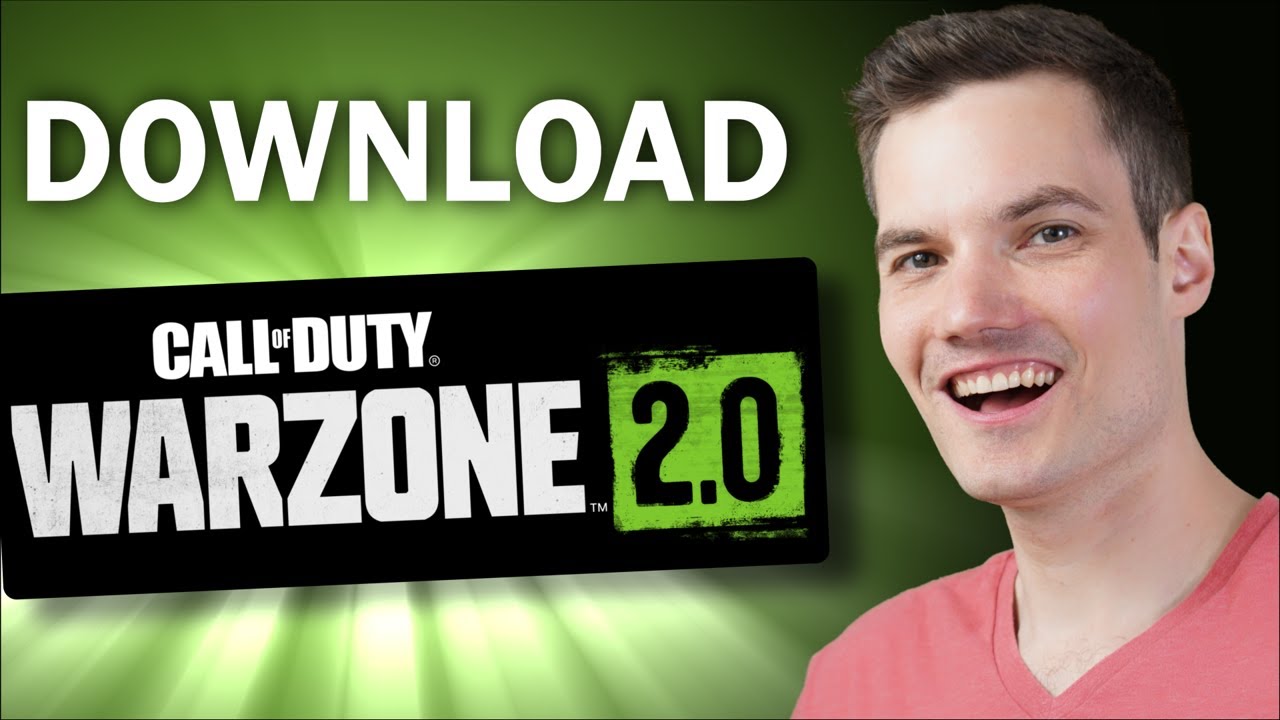
Today we’re going to look at how you can download the new Call of Duty Warzone 2 for PC. It’s a free to play game and it’s actually really solid. Let’s check this out. To download Warzone 2, head to the website right up above or also down below in the description. On this landing page, you can play Warzone 2.0 for free on your PlayStation, on your Xbox, or over here, you have two different options for your PC. You can play through Battle.net or Steam. So, which option should you choose out of the two? Well, in this video, we’re going to be using Steam. I found that the download speeds are a little bit faster, and you also have less latency. Let’s click on Steam. On the next screen, you need to validate your birthdate and you have to be at least 18 years or older to play this game. I guess there are some violent scenes. If you do the math, that means that you have to choose at least 2004 or earlier. Interestingly enough, it goes all the way back to 1900, just in case you want to own some other players from the retirement home. This drops us on the Steam landing page for Warzone 2, and if you scroll down just a little bit, let’s click on this button that says play game. That is after all what we all want to do. If you don’t yet have the Steam Desktop app, you’ll see a pop up that looks like this. Click on no and then run through and download the app. We’re going to use the Steam app to download Warzone 2. Once you have the Steam app, click on play game again and then you should see a pop up that shows you how large the download will be. It’s 21.35 gigabytes, which is somewhat larger. Underneath that, you’ll see the estimated time to download the game. The faster your connection is the sooner you’ll be playing the game. You can also specify the installation location. I’ll stick with the default and then click on next. Now you just have to wait for the download and the installation to finish, and why not do something productive with that time? You could learn how to program in Python. Next launch the Steam app. Within the Steam app, up on top, click on library and you should now see a new item in your library for Warzone 2. When you click on that, here you can track the progress of the download and the installation. Once it’s all done installing, this icon right here will change to a play icon. Once you launch the game, you’ll have to set up an Activision account, and you’ll also have to go through and accept various terms. Once you land in the main game, you can choose from two different game modes in Warzone 2, and they’re both entirely free. You have DMZ, and with this, you work with the team to try to accomplish various objectives. There’s another game mode called Battle Royale, and in this, you try to fight until the very end and to be the last soldier standing. All right, well, that’s how you could both download and also play Warzone 2. Feel free to add me in the game. My gamertag is Kevin Stratvert. One thing to call out though is I’m not very good, but hey, we could have some fun on the battlefield. To watch more videos like this one, please consider subscribing, and I’ll see you in the next video.