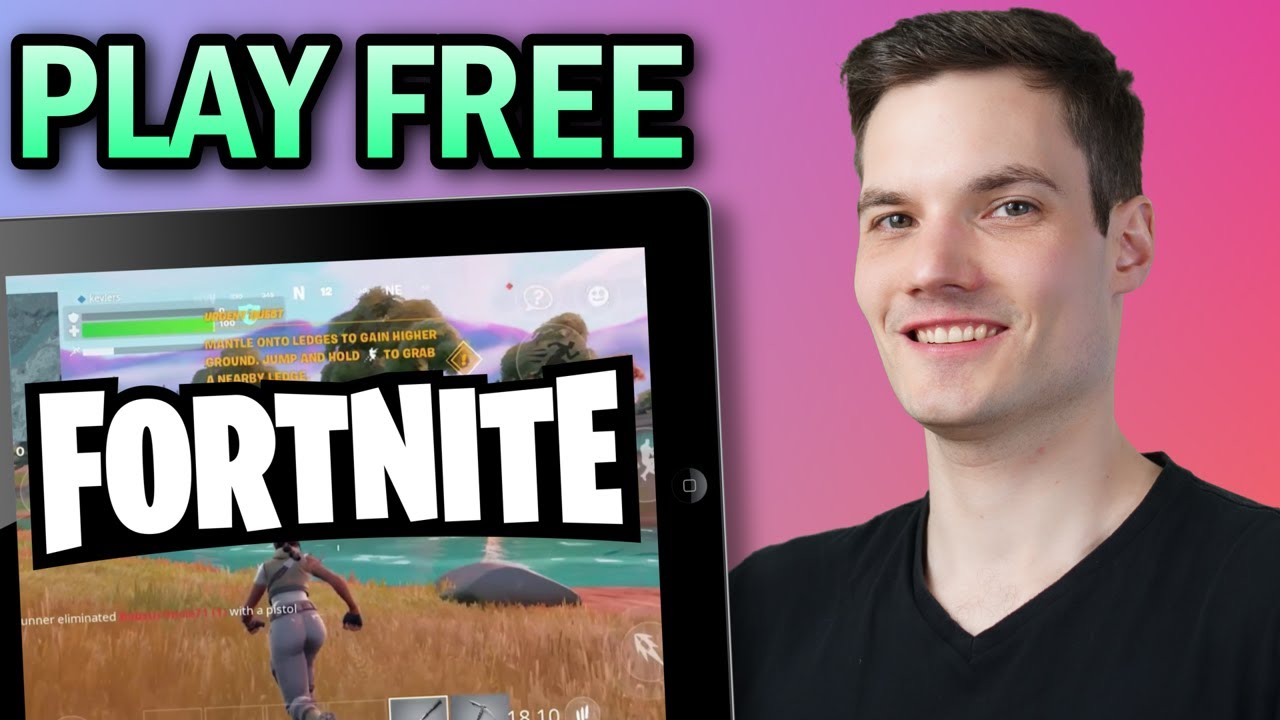
Hey, what’s up everyone, Kevin here. Today I want to show you how you can get Fortnite on your iOS device. So, whether you have an iPad or an iPhone. Unfortunately, when you go into the App Store and you search for Fortnite, you just won’t find anything there. It turns out that Epic Games and Apple just don’t really like each other that much. Luckily, we can still get Fortnite using something called Xbox Cloud. Basically, we can stream the game to your iOS device, thanks to Microsoft. The only downside is you need a relatively fast internet connection. Let’s play some Fortnite. First off, open up your web browser. I would recommend using Safari. That’s one of the supported web browsers. Then head to the website xbox.com/play. You can also click on the link right up above or down below in the description. Once you land on the website, right here, I see Fortnite. But if you don’t see it initially, you can also click on this search icon and simply type in Fortnite and then click on the best match. And check that out. It now says we can get ready to play. When I click on this, it tells me that I have to add Xbox Cloud Gaming to my home screen. To do that, let’s click on this icon, and then click on add to home screen. On this screen, let’s now click on add, and I now have a new icon on my home screen for Xbox Cloud Gaming. Let’s click on that one. Once this opens up, here once again, let’s click on Fortnite and you’ll need to sign in using a Microsoft account. Here you could type in your account name. If you don’t yet have a Microsoft account, you can click on create one and it’s entirely free to create a new account. Once you finish doing all that and you’re all signed in, back on the Fortnite page, you can now click on play and check that out. I can now play Fortnite on my iOS device. That’s pretty slick, and you can use this exact same technique if you want to play Fortnite on your PC, but maybe you don’t want to download and install it on your computer. And hey, that’s how you can get Fortnite on your iOS device, no thanks to you Apple. To watch more videos like this one, please consider subscribing. I’ll see you in the next video.