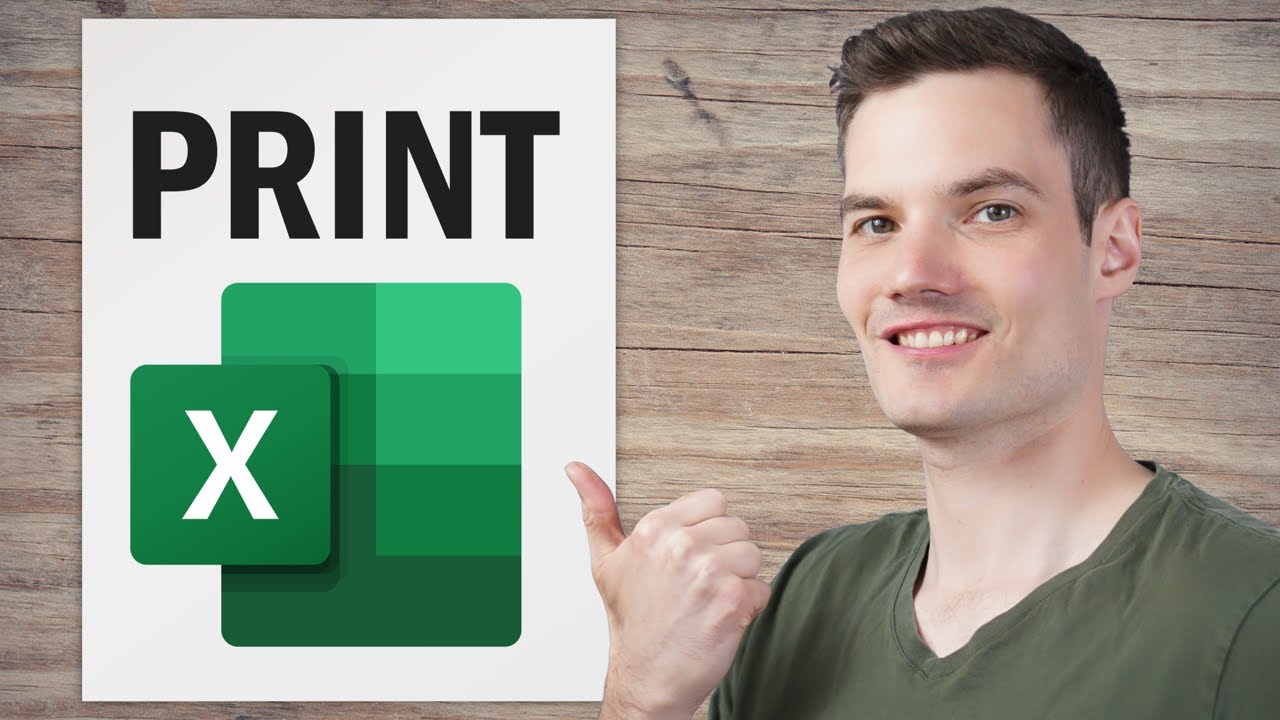
hi everyone kevin here today i want to show you how you can print in microsoft excel but don’t you just click on the file menu and then go down to print and then you can print out your spreadsheet if you want your printout to look exactly how you want it to look you’ll likely have to make some tweaks and we’ll run through what those are to follow along i’ve included a sample workbook down below in the description all right let’s check these out here i am in excel and i want to print out this table right here that we see on this worksheet so to print we go up to the file menu and then i can click on print right here or an even quicker way to do that is you can use the shortcut key combination control p and that also brings up the same exact print dialog and over here on the right hand side we can see a preview of what would print out if i click the print button right now but if we look at this i only have a few of the columns on this one sheet here if i scroll down i see a few more columns and if i go all the way to the bottom it has over seven pages if i turn this in as is my boss would probably ask me to try harder next time at the very end of this i even see a table of information that i don’t want to include in my printout let’s click on the back button to go back to the main view to see if we can clean some of these things up back now within the main view you might notice this but you also might easily miss it between columns d and e you’ll see this dotted line and because we went into the print preview mode excel has now added where all of the page breaks are if we ended up printing this worksheet here you see it again if i zoom out it becomes a lot more clear and here you can see where each individual page is so this is my first page my second my third my fourth my fifth my sixth and my seventh page and here’s that table of information that i don’t want to include in the printout luckily i can tell excel exactly what i want to include in a printout here i’ll go over and i just want to include this table on the left hand side i can place my mouse here and then i can press ctrl shift and home and that’ll select this entire table now i can click on file and print again or i could use the shortcut key ctrl p and right over here under settings it’s currently set to print all of the active sheets but here i can change it to the entire workbook or just the print selection and when i select that that’ll now just print out this table and if i scroll down we’ll see that extra table at the end is no longer there and now i only have six pages so we’re making some good progress clicking back here the one downside with his approach is if i change my selection and here i open up the print dialog again now my selection is only that one cell let’s change this back to the active sheets click on back and instead let’s once again select this table ctrl shift home to select this entire thing and if we click on page layout here i can define the print area i’ll click on set print area now if i change my selection once again i’ll press ctrl p and here it’s just including that table once again i no longer have that extra table at the end and we’re down to six pages setting the print area works well but here if i scroll up in my preview you’ll see that there’s one column that i don’t want to include in the printout here is fortune cookies we just don’t make as much money or profit selling them and we’re actually going to discontinue the product line so i want to remove that from this table i’ll click on back and one way we could do that is just by hiding the column here i’ll right click on this column and here’s the option to hide now if i bring up the print preview we’ll notice that fortune cookie no longer appears as part of this if i want to unhide this column in the future here i can highlight columns e and g right click and then there’s the option to unhide but once again i don’t want fortune cookies here so i’ll right click and then let’s hide that now that i got rid of fortune cookies let’s take a look at how i can cut down the number of pages this needs once again i’ll press ctrl p that once again opens up the print dialog and over on the left hand side i have some more options here i could change the orientation currently it sets a portrait but over here i can change it to landscape and here i got one more column in i could also change the paper type if my printer supports it it’s currently set to letter but maybe i want to change it to a4 and here i got one more column included over here i can also set the margins and i can even customize what those margins are i’m going to leave them set to normal and down at the very bottom i can also adjust the scaling currently it’s set to no scaling but i could fit everything on one page and there everything’s on one page but it’s a little small to read so i don’t think i’m going to do that right over here i can also fit all the columns on one page so now it’s two pages but i have all the columns included on just one page this is a pretty good option i also have another option that allows me to fit all the rows on one page but once again i think that’s a little too small let me set it to fit all columns on just one page and down here we see that i have two pages now one problem with this is i have these headers on the first page but when i go to the second page there’s no longer a header there so it’s hard to know what cookie this profit is for let’s see if we could fix that let’s click on back over here let’s click on the top tab for page layout and within the page setup portion of the ribbon let’s click on the option that says print titles within the sheet tab we can set rows to repeat at top here i will click my mouse in here and then i can select the topmost row i could also set columns to repeat at the left using this this looks good so let’s click on ok and once again i’ll press ctrl p and here now we can see a preview and we can confirm that the header is now included on every single page now that i have all of the column headers i’d also like to include just a header and a footer for every single sheet that i print out let’s click on the back button and then down in the bottom right hand corner i can switch into the page layout view currently we’re in the normal view and when i click on this here i see the option to modify the header when i click on that up on the top tabs there’s a new tab called header and footer and if i click on that i have all of these different options to insert elements into the header or to insert elements into the footer so maybe i’ll click over here and i can insert the page number you see this weird syntax here but when i click away here i just see the page number i’ll click back into the header here i can go to the footer and in the footer let me include the current date once again we see that weird syntax but when i click away we’ll see the date inserted i’ll click back in and let’s go back to the header and let me type in a title now that i’ve typed in my title i also have some other options here as well i can have a different header and footer on the first page or a different header and footer on odd or even pages and then i have a few other options as well let’s once again press ctrl p to see how it looks in the print preview and here i see my header and i also see my newly added footer now in the table it’s a little hard to see which number connects to which market and which cookie and i think table lines or grid lines would really help with that so here let’s click on back again and now let’s click on page layout up on the top tabs and within here we have some different sheet options here we see that the grid lines only show up in the view or the standard view within excel so here i have the grid lines on i can turn them off or i can turn them back on and down below it’s currently turned off for printing but here i could toggle that on and here when we pull up the print preview now i see the grid lines so i think that makes it a little bit easier to read when i turned on the grid lines there were a few other options let’s click on back to see what else we can do within page layout we have all of these different ways that we can set up the page you can set the margins the orientation the size and many of these controls are exactly the same as what you can access within the print dialog so really you can access many of these controls in multiple places and we’ve already looked at most of these in fact if you want an even more in-depth option you can click on this icon right down here and here once again you could adjust the page layout you could adjust the margins here you could decide to let’s say center the table on the page otherwise it just sits in the top left hand corner here again you could also modify the header and the footer whether a different header appears on the first page and then you also have some sheet options down here so there are many different ways you can access those same controls now i think we’re getting pretty close to printing this out but there is one more thing i want to check right now when i look at this i see that only a few rows show up on the second page and ideally i want just a few more rows on that second page otherwise you just have this big gap at the bottom in the bottom right hand corner there’s also something called the page break preview and when we click on this it makes it really clear to see where those page breaks are here i can see what contents being included once again we’re not including this table over on the right and here i can see everything that’s part of page one and what’s included on page two now once again page two doesn’t have much on it so i can click on this blue line and i can adjust where the page break occurs so this way i get a little bit more content on page two and in fact i can drag this line all the way over if say i wanted to include the new cookie ideas again but i don’t want to include them so i’m going to drag it over now let’s say i wanted to include maybe a third page i can click my mouse in here and up in page layout i can click on breaks and i can insert an additional page break now i don’t want to do that so i’ll click up here and remove the page break one other way to remove a page break here once again i’ll insert it i can also drag the line all the way down and that will also remove the page break now that we’ve adjusted the page breaks let’s shift back into the normal view and here now i see darker or bolder lines indicating where those page breaks are so a visual indicator as to where that break is and i think this looks pretty good now i’ll press ctrl p we can look at the print preview and this looks a lot better than where we started at this point i’m ready to print and here i can click this button please don’t please don’t thank me for this video instead thank the trees they’re the true heroes who make all of this possible to watch more videos like this one please consider subscribing and as always i’ll see you in the next video [Music] you