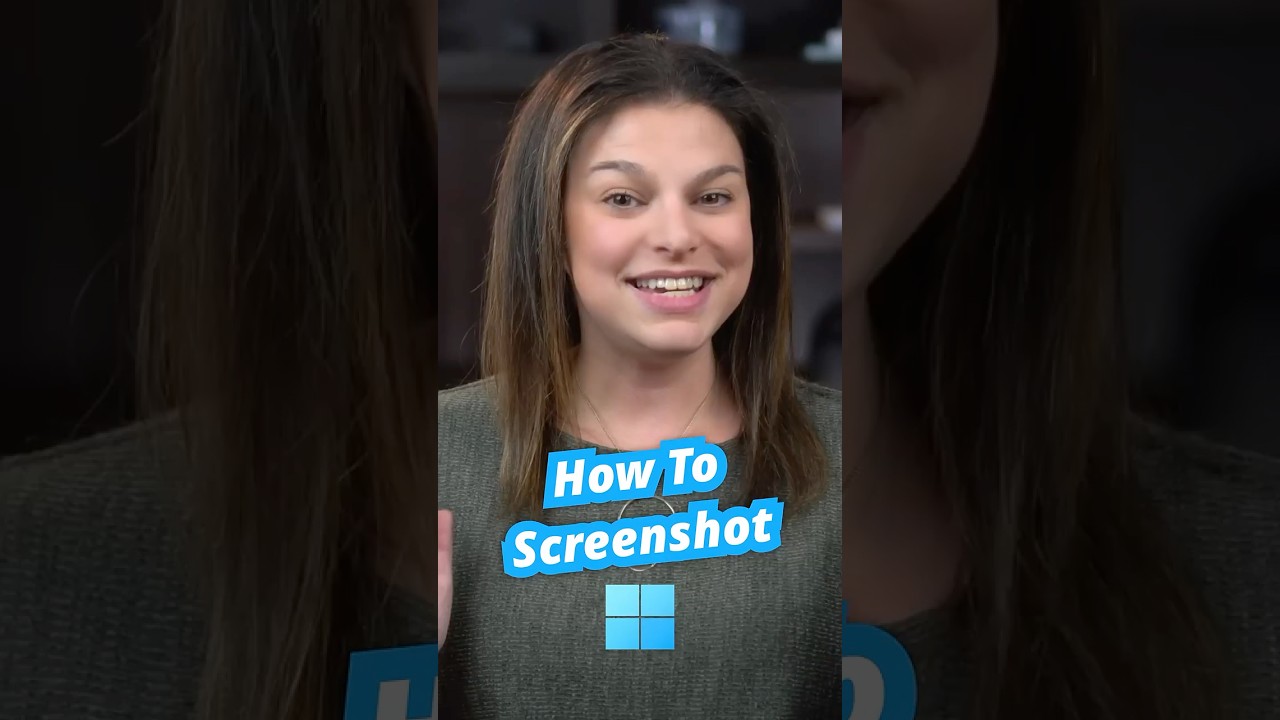
Need to take a screenshot on your laptop? Here are the quickest ways to use the Snipping Tool. To capture a specific area of your screen, just press the Windows key plus Shift plus S. Your screen will dim, and you can drag your mouse to select the area you want to capture. It’s copied to your clipboard, so paste it wherever you need. Or click on the pop-up to make edits or markups. To quickly capture your entire screen, press the Windows key plus Print Screen. This will take a screenshot of your entire screen and automatically save it to the screenshots folder on your computer. You can also use the keyboard shortcut Print Screen to open the Snipping Tool and access other features like free form snipping or video recording.