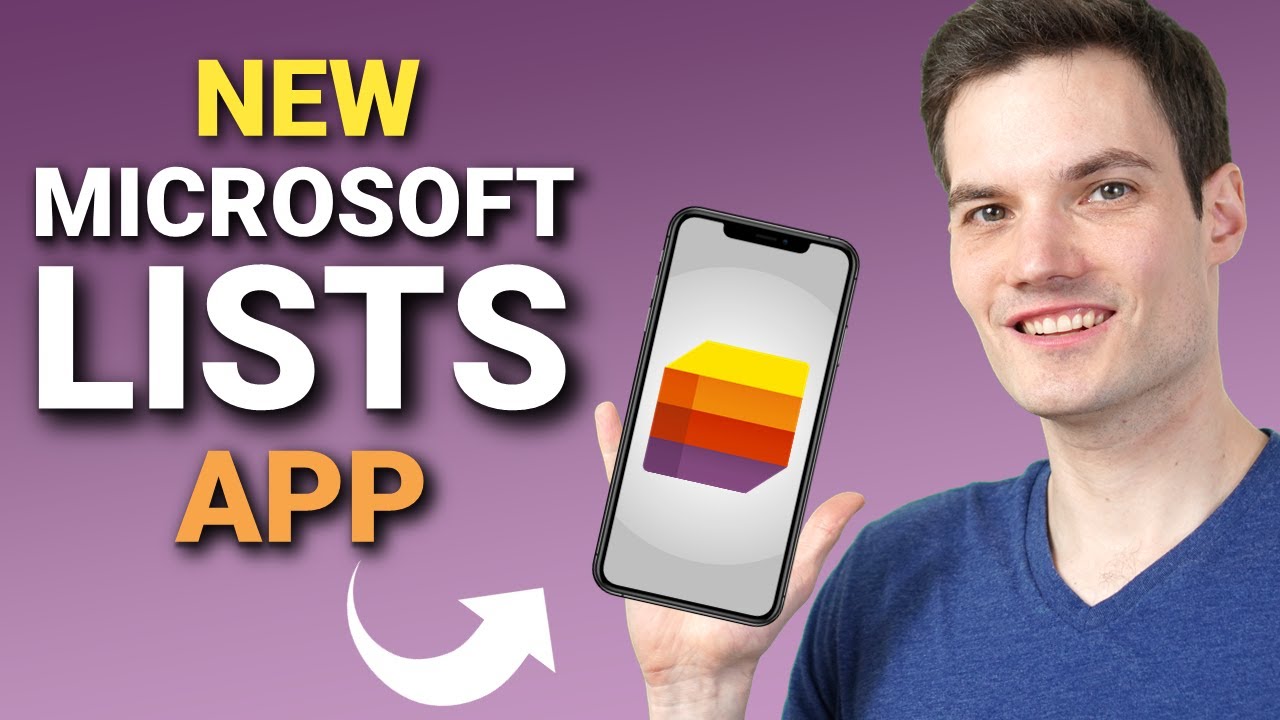
hi everyone kevin here today we are going to take a first look at the brand new microsoft lists app on ios unfortunately it’s not yet available for android but if i had to guess it’s probably going to land there pretty soon as well microsoft lists originally came out in early 2020 and at least all this time it’s only been available on the web finally you can also get it on your phone now as a quick refresher let’s take a look at what microsoft lists even is with microsoft lists you can well create lists of information and you could use it to track data you can also use it to visualize your data in different ways here for example you can set up an issue tracker employee onboarding and there are many other uses for it now i’ve already gone ahead and i’ve created a list of marketing ideas here you can see all of my different ideas i have a whole bunch of data populated if i want to work together with others i can click up here and share it and then we can collaborate together now one of the great things is once i get all of my data in once again i can visualize it in different ways here for example i could view it in a gallery view i could also click here and i can view it in a calendar view where the power of microsoft list comes from is all the different ways that you can leverage the data here for example i’m in power apps and i can build an app that both writes and also reads from my microsoft lists data and you can even create flows and processes that leverage the microsoft lists data by using power automate for example maybe an employee comes in and they add another marketing idea and we want management to sign off on all new ideas we can very easily create a flow so it kicks off an email to management they could sign off on it and then we can have it automatically show up as approved within our microsoft list now microsoft has always had a list experience here i am in sharepoint and you can see the exact same list however when you compare it to the competition it just wasn’t as sexy for example you have competitors like monday.com asana airtable and one thing you’ll notice in common with all of these competitors is that they have lists at the heart of their experience so microsoft decided to pull lists out of sharepoint into its own standalone experience it’s really an evolution of sharepoint lists and if you create a list in sharepoint or on microsoft lists those are the same list the backend service is exactly the same and even most of the front-end capabilities are the same lists is just a little bit more of a focused experience all right well now that we’ve had that quick refresher why don’t we jump on the phone and let’s check out the experience and see what we could do with it to install lists on ios open up the app store and search for microsoft lists you should see microsoft lists as one of the top results if you don’t have it yet go ahead and run through the installation process to be able to use microsoft lists i know there’s one caveat you need a work or school microsoft 365 account what that means is if you have a personal or a family microsoft 365 account unfortunately you can’t use it that’s also the reason for some of the negative reviews and some of the disappointment once you have microsoft lists installed let’s go ahead and click on open when we open microsoft lists we land in the home view right down here and let’s take a moment to see what some of the functionality is up here in the top left hand corner we have our profile picture and when you click on this if you have multiple accounts you can jump back and forth between them back on the main screen at the very top i can search for different lists so let’s say i had a super long list i can use search to very quickly get back to the one that i care about right up here at the top you’ll see all of your favorite lists if you click on the ellipsis over here you can turn a list into a favorite or you can also remove it again and right down below i also see all of my recent lists these are lists that maybe i created under my lists or i could also see lists from different sharepoint sites down at the very bottom in the center you also have the ability to create new lists and just like on the web you could create a blank list and you have access to the same set of templates now if you were to ask me you’ll probably spend most of your time simply engaging with existing lists either to view data or to add new data but it’s nice to know that you also have the ability to create a new list if you need to while you’re on the go down at the very bottom you can also click into your lists if you want to just see the lists that you created back on the home screen let’s click into one of the lists to see what we can do with it i’ll click into this marketing ideas list this drops me into the marketing ideas list and just like on the web i can see all of the same data all of this data between my mobile device and my pc are in sync down below we also have access to a few different actions over on the left hand side we can add a new item so here i can go through type in some values and that’ll add it to my list now this is a scenario that i can see myself using when i’m on the go back on the main screen on the action bar you can also sort all of your list items when i click on this you can sort based on any of your column headers here for example i’ll sort based on date and i’ll sort by oldest here now you’ll see that my list is now sorted by date down below i can also filter my list and here too i can choose the column that i want to filter on so let’s say for example i want to filter on the confidence level maybe i just want to see the highest confidence items i’ll click on 10 and then i’ll click on apply up above and now you’ll only see the list items that have a confidence level of 10. if for whatever reason i want to undo this filter i can go right down to the bottom click on filter and then right down here i can reset the filter and once again i can now see all of my items i could also turn off sorting if i want to do that i could also group my different items and also on the action bar i have access to a few additional actions right down here now along with using sorting filtering and grouping right down here i can also click directly on the column header to access many of the same controls here i’ll click on the confidence level and this opens up a menu where here i could sort i could filter i could group i could add new columns so i could take a whole bunch of actions just by clicking on the column header over on the far right hand side here i could also add additional columns now all in all the microsoft lists app is really an excellent companion to the web or the desktop experience it allows me to both edit and view all of my list data when i happen to be on the go alright well that wraps up our first look if you enjoyed this please give this video a thumbs up to see more videos like this in the future make sure to hit that subscribe button also if you want to see me cover any other topics on this channel leave a note down below alright well that’s all i had for you today i hope you enjoyed and as always i hope to see you next time bye [Music] you