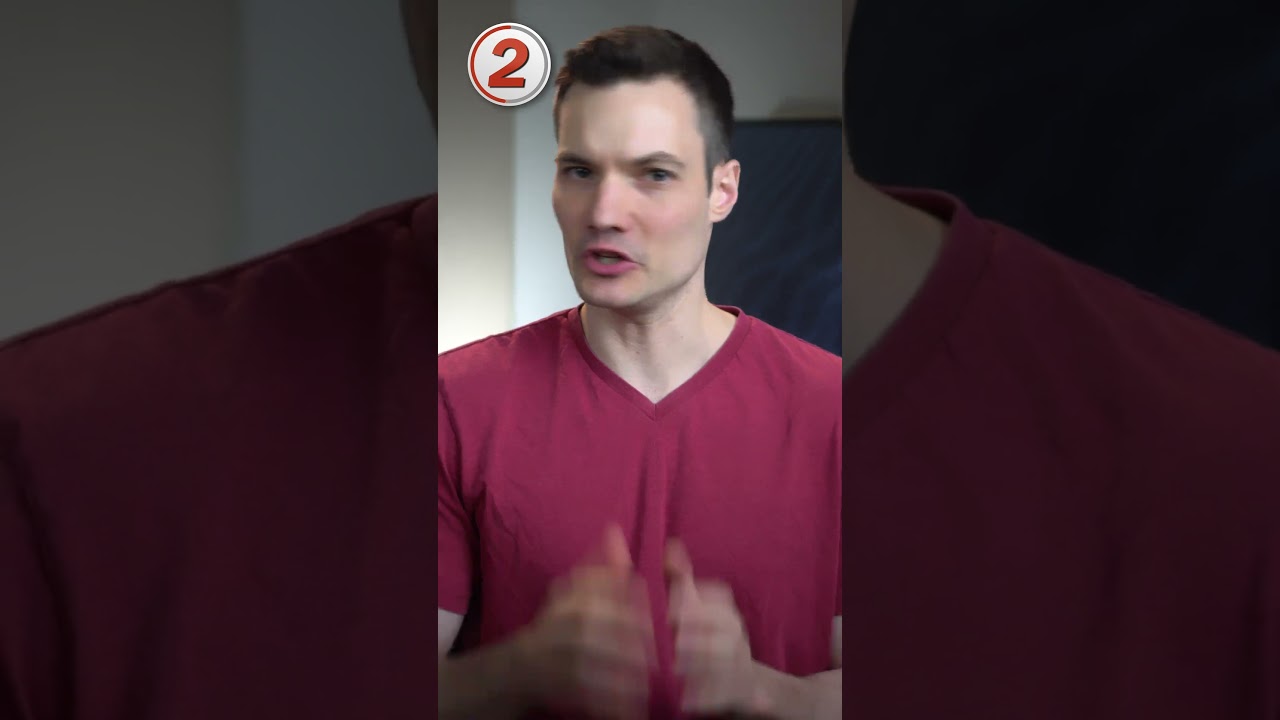
Three incredible AI features in Microsoft PowerPoint. Number one, click on the home tab and all the way over on the right-hand side, click on Designer. This uses AI to come up with designs based on the content on your slides. You can pull together some beautiful looking presentations. Number two, click on Slideshow and then click on Rehearse with Coach. You can now do a dry run of your presentation. Once you’re all done, using AI, PowerPoint will give you feedback on your presentation skills. You get information on your pacing, even your body language. And number three, click on the Slideshow tab and then all the way over on the right-hand side, check the box that says always use subtitles. If you click into subtitle settings, you can even use subtitles in a different language from the language you’re speaking in. Now, when you present, you get real-time subtitles. So which one is your favorite?