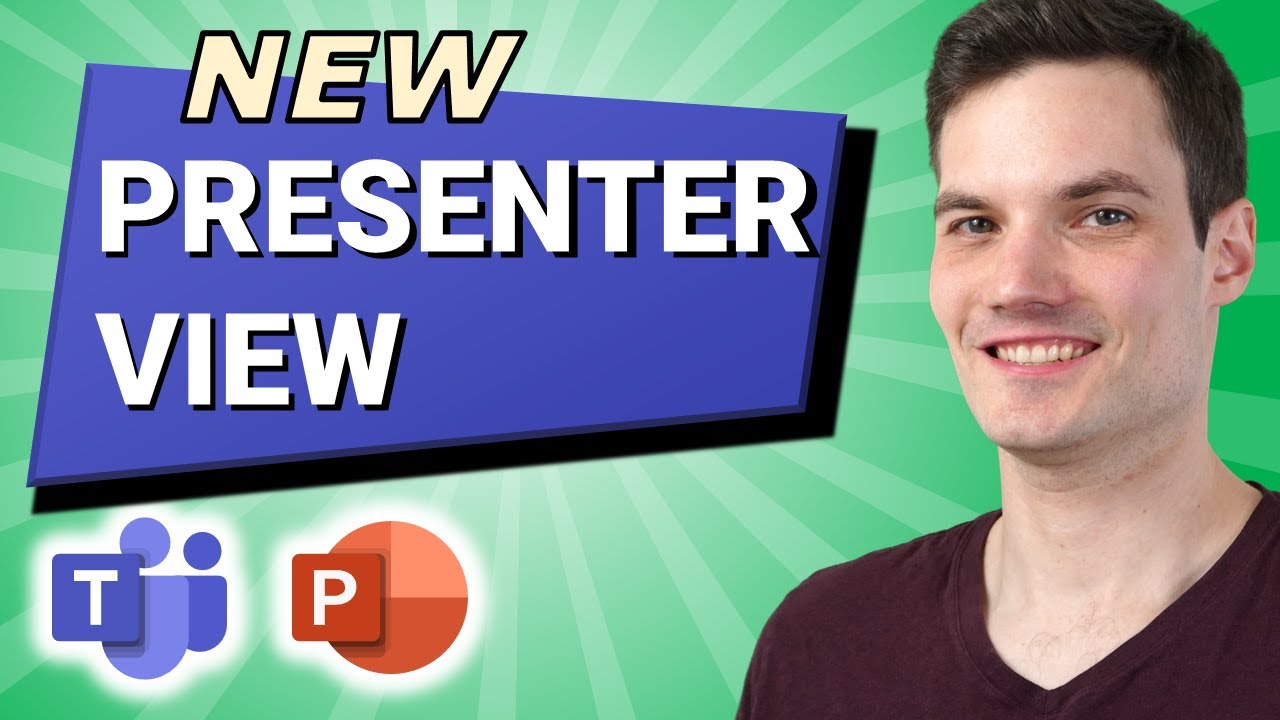
hi everyone kevin here today we are going to take a first look at the brand new presenter mode in microsoft teams and this is truly a game changer if you present powerpoint slides in teams with presenter mode you can see the current slide you can see what slide is coming up next and you could also look at your slide notes but along with that and one of the best parts is now you can continue to engage in the chat you can also see all of your participants all while presenting your slides and you can do all of that on just one monitor alright well why don’t we jump on the pc and let’s check this out here i am in a meeting with nestor and diego and today we’re talking about our great benefits at the kevin cookie company and i figured while i host this meeting i might as well show you presenter mode two birds one stone to be able to use the new presenter mode up in the top right hand corner there’s the share content icon let’s click on that this opens the share tray on the bottom of the screen and we could share a desktop a window a whiteboard or a powerpoint to use the new presenter mode we want to upload a powerpoint presentation now right now i see one slide deck in here but this isn’t the one i want to share to load my own powerpoint presentation i can click on browse here here i could either upload a new presentation from my computer or i could select one from onedrive i want to upload a presentation from my computer now that i’ve selected the presentation it now uploads my slides into microsoft teams this drops me into presenter mode and i’m currently presenting this slide deck to all of my employees if you’ve ever used presenter mode before in powerpoint this probably looks very familiar here in the center of the screen you can see the current slide and this is what everyone in the meeting sees here as an example you can see diego’s screen and he currently only sees the current slide over on the right hand side i can see all of the notes associated with the slide and this is really a good thing because i really don’t remember what to say to each one of these slides and that’s also the great thing about virtual meetings no one knows that i’m reading notes as i’m presenting down below i can see all of my different slides in my presentation and when i click on any one of these slides it’ll jump forward to that slide so why don’t we jump to the next slide back here in diego’s view you’ll see that it automatically advanced to the second slide now one thing that diego can do is when he hovers his mouse over there are some controls down here in the bottom left hand corner diego can advance throughout the slides at his own leisure so here he can move to the third slide and then the fourth slide if he wants to move back to where i am the presenter he can click over here to return to slide number two now on these slides we have some fine print on here and i don’t want my employees lingering too long on any one slide so i want to turn off this capability to prevent participants from jumping around the presentation up here on the top meeting controls there’s an eye icon when we click on this diego and nestor will no longer be able to jump around the presentation and they’ll only be able to see what i currently have on my screen one of the great things about presenter mode is not only do you get all of the presentation mode capabilities from microsoft powerpoint but you still have access to all of your different teams meeting controls for example up above i can click to see all of the participants who are currently in the meeting i can also go to the top and i can now view the conversation this was always one of the big pain points in the past where you couldn’t use presenter mode and also see the meeting chat unless you had multiple monitors now i could see everything all on one screen and it looks like diego submitted a question diego claims that he submitted a vacation request three weeks ago and he still hasn’t heard back we offer unlimited vacation at the kevin cookie company now if i refer over to my notes here it looks like if questions arise on any of the caveats re-emphasize how good the free cookies are well diego that’s a fantastic question just to remind you we have some really delicious cookies here at the kevin cookie company anyway just in the interest of time let’s jump on and let’s talk about our high performing team along with being able to look at the meeting chat i also have access to all of my gestures here i can click in and i have access to all of these other actions as well all while presenting my powerpoint presentation previously i didn’t have this so it’s really great to see this functionality landing in microsoft teams alright well if you think you’re going to take advantage of the new presenter mode please give this video a thumbs up to see future videos like this make sure to hit that subscribe button if you want to see me cover any other topics on this channel leave a note down below alright well that’s all i have for you today i hope you enjoyed and as always i hope to see you next time bye [Music]