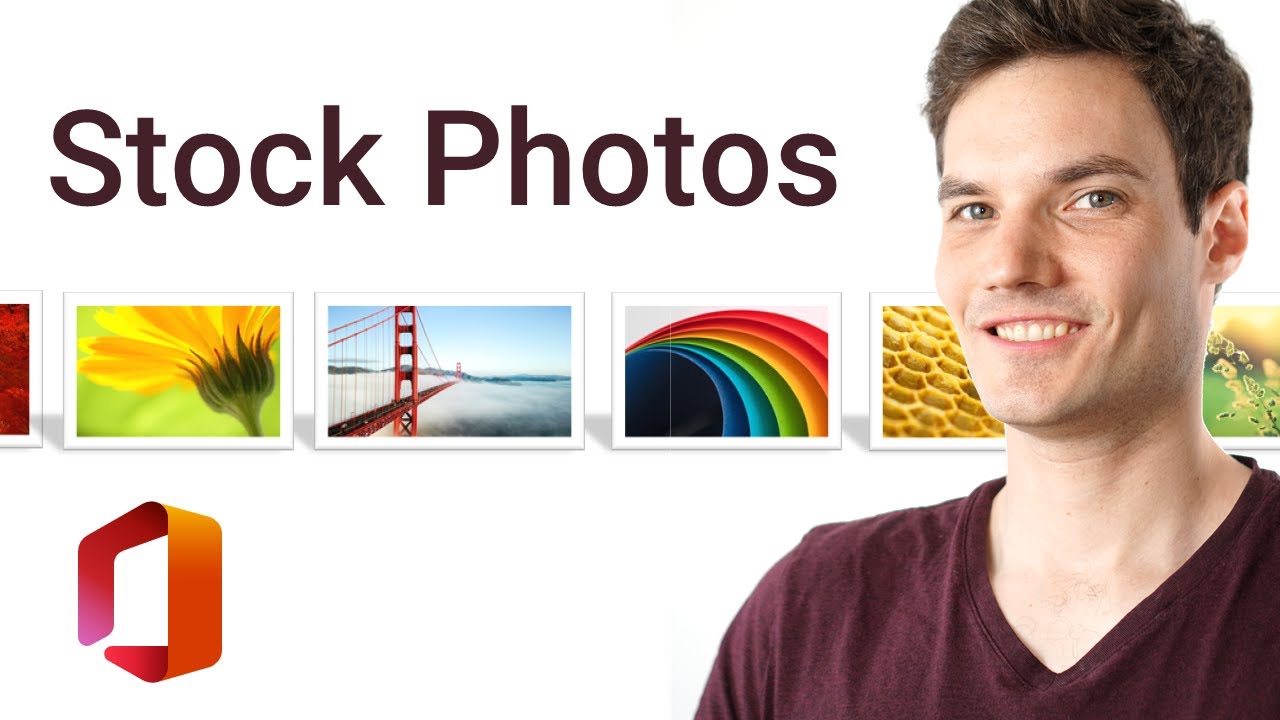
hi everyone kevin here today i want to show you a pretty awesome feature that hasn’t been out that long and that very few people know about stock images in different microsoft office products in word excel powerpoint publisher did you know you can insert stock images if you have a microsoft 365 account now not only can you insert stock images you can also insert icons cutouts of people and brand new just now and just rolling out you can also insert illustrations and you can change the colors within those illustrations so there’s lots of goodness and lots of richness now not only are you limited to using those stock images within microsoft office you can also save them and use them elsewhere so it’s pretty awesome what you get and today i’m going to show you how you can take advantage of this why don’t we jump on the pc and get started here i am on my pc and i have microsoft powerpoint open this is the latest version that comes with microsoft 365. now before we dig into it i want to share one caveat up front to be able to use stock images you need to have a microsoft 365 subscription this is one more example of microsoft adding more and more value to the subscription plans to really justify the ongoing cost that you pay i have a slide here for the kevin cookie company if you’ve seen any of my tutorials before you probably realize that i’m building up the it capabilities of my business and each tutorial gets me closer and closer to opening locations for my cookie company today i want to build a flyer that convinces people that these cookies really are the best now i could use my own images but my images probably don’t compare to what you could find from stock images so how do we insert stock images well the keyword there is insert let’s go up to the top ribbon and you’ll see an option that says insert now right here there’s nothing obvious that says stock images but stock images are a form of a picture and right here we see pictures so let’s click on insert picture within the sub menu for pictures there it is we see an option for stock images let’s click on this this opens up the stock images dialog and the name stock images is a little deceptive because there’s really a ton of value in here not only do we get stock images we also get icons cut out people we get stickers and we get illustrations so there is just a ton of value here i’m going to go through and just show you how you could select some of these pictures now within the images tab you can scroll through and you can look at the vast variety of stock images that you get there are also categories up here that you could click on if you just want to filter it down for instance let’s click on landscape and here you see it narrows it down just to landscape photos and i’ve gotta admit these pictures are way better than what i could take with my camera when i clicked on landscape one of the things you might have noticed is it inserted a query up in here in the search field i could remove that query and i could type in whatever i want now once again i’m trying to build this flyer or poster for the kevin cookie company so let’s type in cookie and see what shows up these are pretty good pictures let me pull in this background photo i think that’ll be really good for my flyer now i’ve selected this one photo and i could insert it right now i could also go through and select multiple items if i wanted to insert more items for now i’m going to stick with this but before i insert it let’s see what else i can do let’s click on icons next here you have a ton of different icons that you can insert into your powerpoint presentation these are all svgs meaning that no matter how big or small they are it’ll maintain the same level of quality here too i could go through and select a category or i could search for things i’m going to search for cookie here’s a nice picture of a fortune cookie let’s pick that one next i’m going to jump to the one that says cut out people now i have a quote on my slide that says these cookies are the best and i need some social confirmation so there’s no better way to do that than to include some photos of people who are really excited about your cookies for instance this guy has a big smile and he’s pointing up he also looks professional so you probably trust what he’s saying and i’m gonna go through here and maybe select just a few more people here who are going to be part of my slide we don’t want to go with one of these questioning people because he might make people question whether they truly are the best cookies one thing you’ll see here is the background of these cut out images there’s a grid like background what does that mean well this means that it’s a transparent background so whatever content we put behind these people it’ll appear directly in back of them along with cutout people you can insert stickers as well now this is a really neat one especially if you work in education let’s say that you’re a teacher and maybe your student submitted let’s say a word document and you’re going through and you’re grading it you can insert a fun sticker to celebrate how good a job the student did on that document last let’s click into illustrations and see what’s here here are a ton of different illustrations that i can insert into a slide now one of the things you might see is well hey all of them are just in yellow and black can i choose other colors yes you can and i’ll show you in just a moment but before we do that let’s find a cookie illustration that i can insert this is a nice looking picture of a cookie and it even has a bite in it so that meant that people trusted the cookie enough to try it out that looks good to me so i’m gonna check that now i’ve gone through all of these different tabs and i’ve checked a bunch of items and here you see that i can now insert all seven items that i checked let’s insert you see now that i inserted a ton of items onto my slide let me zoom out a little bit and start forming the slide i’m going to move these items over for now and i want this picture to be my background so i’m going to adjust the size and the dimensions so it fits my entire slide i’m going to right click on it i’m going to send it to the back so my quotes sit on top i’m going to adjust the color so they stand out more alright this is looking pretty good so far now one of the other things i want to show is you’re not just limited to using these cutouts these stock images or these icons within powerpoint if i right click on the image i can go down to save as picture this opens up the windows save as dialog and i can now save this stock image as whatever i want it to be called this way i can use it wherever else i want so i’m not just limited to word excel or powerpoint i could truly use this anywhere back on my slide i want to adjust the kevin cookie company name a little bit and i’m going to move this cookie illustration over and maybe i’ll just use this as the logo for my cookie company now i don’t want my cookie company to be known as a yellow cookie i want to change the color on it to change the color i’m going to click on this object and then i’m going to go up to graphics format and here i can now adjust the graphics fill i probably want it to be a little bit more of a brown color or here it’s called gold i’m going to go with that i think that looks pretty good now once again one thing i mentioned earlier if we drag this illustration so it’s extremely large you see that it maintains the quality regardless of how large you make it that’s because it’s a vector graphic next i’m going to put my quote these cookies are the best and now look at this i mean look at all of these smiling people and look at these people who are confirming that this is actually true you’ve got to believe it if all these other people believe it now here too i have my fortune cookie and just like with the illustration i can also make this as big or as small as i want here i’m going to bring it to the front and just like with the illustration i could go up to graphics format and i could change the color of my fortune cookie nothing looks as delicious as a blue fortune cookie so we’re gonna go with the color blue as we look at all of the cutout people here one thing you’ll notice is i mentioned that these were transparent images and here you see that the background fits in back of them pretty much perfectly you can insert these cut out photos in front of any other type of content so let’s say you have a background or some type of content on your slide you can put these cut out people onto your slide now if you use this at one of your work presentations i’m sure people will be impressed about how you got these cut out people into your presentation and hey maybe you’ll also drive your message home because other people support what your message is especially if you get these nice smiling faces to point at whatever your message is all right well that’s how you can use stock images in any microsoft office product and you could have some fun with it pick some fun backgrounds you could use cut out people you could insert some icons whatever you want it really increases the quality of the content that you could pull together in microsoft office if you enjoyed this video and it showed you some of the things that you can do with stock images please give this video a thumbs up if you want to see more videos like this in the future hit that subscribe button that way you’ll get a notification anytime new content like this comes out and lastly if you want to see me cover any other topics in the future leave a comment down below and i’ll add it to my list of videos to create alright that’s all i have for you today i hope you enjoyed and i hope to see you next time bye you