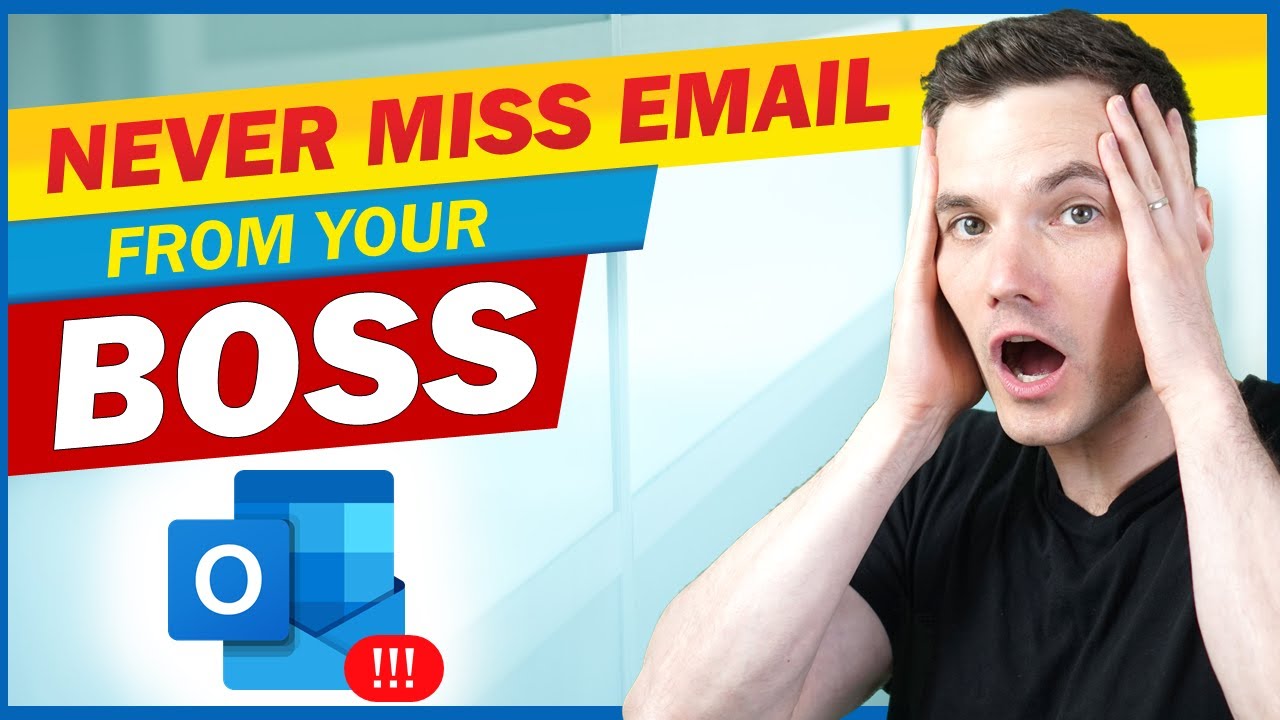
hi everyone kevin here today i want to show you how you can set up microsoft outlook so you’ll never miss an important email from your boss first i’ll show you how you can do it on desktop and then we’ll look at how we can do it on mobile all right let’s check this out here i am in my outlook desktop inbox and right up at the top i have an email from my boss patty fernandez it looks like she wants to know if i want to work the night shift at the kevin cookie company and of course i don’t want to work the night shift that’s the worst possible shift but i’ll probably still end up saying okay the first way to make this message stand out a little bit more is to use something called conditional formatting that way all notice this compare to all of the other messages to use conditional formatting up on the top tabs click on the one that says view over on the far left hand side click on view settings within view settings let’s click on conditional formatting and in the top right hand corner click on add we’re going to add a new rule called patty fernandez the name of my boss next let’s click on font and here we can define what messages should look like when they come from your boss over here let’s select a bold font style i’ll also go with bigger and right down here i’ll select a color that’ll really stand out i’m going to pick red next i’ll click on ok next i need to define a condition basically what messages in my inbox should get this treatment over here i could search for specific words in an email or if it comes from a specific individual in this case i only want messages from patty fernandez up here i have even more choices and under advanced i have even more choices but i just want to keep it simple i only want messages from patty fernandez so i’ll click on ok back here i’ll click on ok and then i’ll click on ok once again all right that’s pretty nice bright red text there’s no way i’m going to miss that assuming i’m in my inbox but what if i have outlook minimized what do i do then to make sure i don’t miss a message when outlook is minimized i can have outlook play a sound and i can also have it show a new item alert window to set this up select the message here i’ll select the message from patty fernandez and up on the top ribbon let’s click on rules and then go down to create rule this opens up the create rule dialog and i want this to apply to all messages from my boss patty fernandez so here i’ll check this box when i receive a message from patty i want outlook to do the following first off i want to display a new item alert window and in a moment i’ll show you what that looks like and right here to make sure i don’t miss this i’m also going to have outlook play a selected sound here you can browse your pc for a sound i’ve already selected this one let’s give it a listen that sound does a pretty good job of describing my emotions when i receive an email from patty next let’s click on ok next it shows us this prompt that the rule has been successfully created now this rule will only run when you have outlook open so to see the new item alert window and to hear the sound once again outlook has to be open that all sounds good so let’s click on ok and look at that i need you to work on saturday yet another unreasonable request from my boss patty okay that’s pretty good i guess if i’m on my desktop i’m not gonna miss an important email from my boss but what if i’m on the go what do i do then to make sure you never miss a message from your boss on your phone i recommend getting the outlook app you can install it on both ios and on android within the outlook app click on a message from your boss here i’ll click on a message from patty with the message open click on your boss’s picture and this will bring up her people card in the top right hand corner click on the star this will make her a favorite person and just because it’s favorite it doesn’t mean they’re really your favorite person but this way notifications from patty will just stand above all to rest now that we’ve added her as a favorite let’s click on the back icon click on the back icon again and then let’s click on your profile picture in the top left hand corner this opens up the backstage and at the very bottom let’s click on these settings gear within settings go down and then select notifications within notifications you can set it up so you’re alerted to messages from your favorite people only this way messages from your boss will stand out compared to all other people i’ll make sure to select this one and here is another urgent request from patty fernandez and now it pops up on my phone they really don’t pay me enough money for everything they ask me to do here at the kevin cookie company all right well that’s how you’ll never miss an important email from your boss and it sounds like unfortunately for me i’m going to have to work the night shift so maybe instead of using these techniques i’ll just claim that i never saw the email to see more videos like this please consider subscribing and i’ll see you next time [Music]