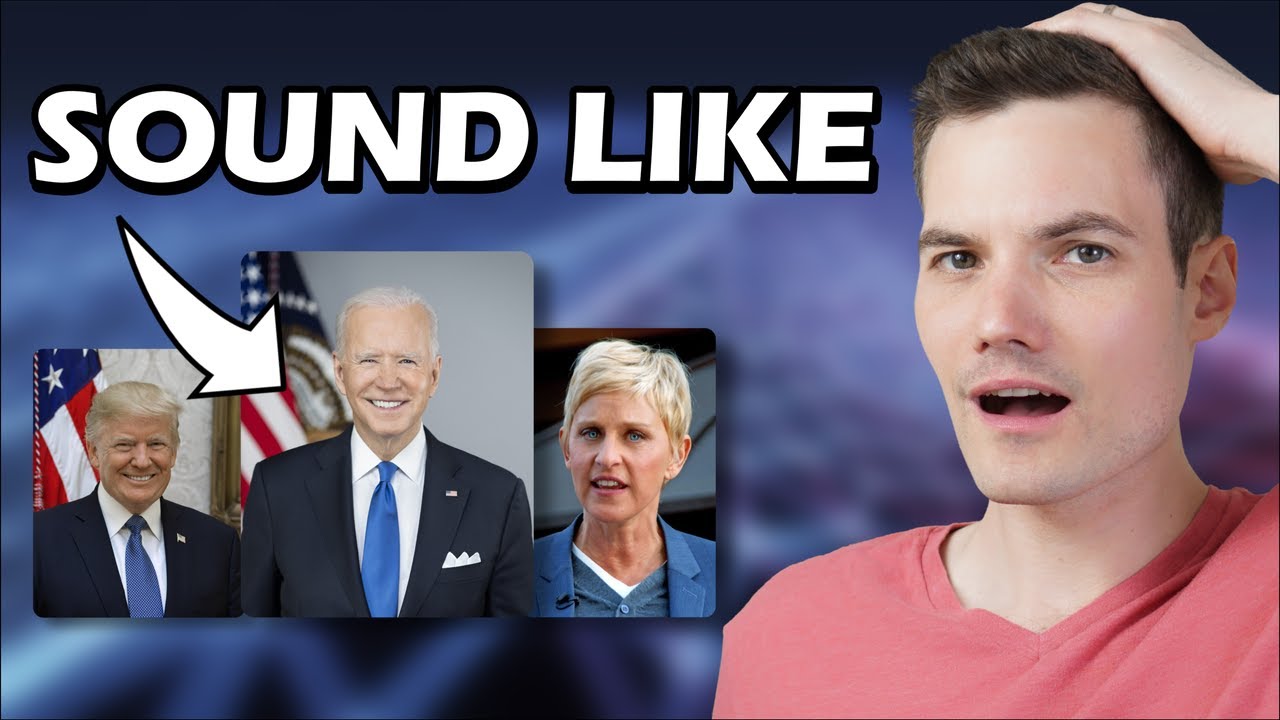
Here’s what my actual voice sounds like. Here’s what my voice sounds like when I speak as President Joe Biden. Okay, folks, here’s the deal. This is serious. Here’s Ellen DeGeneres. When life gets you down, you know what you got to keep doing? Just keep swimming. And here’s Donald Trump. We get to make America great again, by building the biggest, most beautiful wall you have ever seen. Those are just a few of the voices that you can make using an AI voice changer. And best of all, this is completely free to use. Let’s check this out. To change our voice, we’re going to use a free tool called voice.ai. You can click on the card in the top right-hand corner, or you can click on the link down below in the description, and that’ll drop you on the following webpage. Right here, let’s click on the text that says download now. Once the download finishes, run through the install process. Once you finish installing and you launch the app, you’ll need to create an account. Click here, fill in the details, and then click on sign up. Now that you’ve set up an account, this now drops us on the welcome screen. And right down here, there’s a check box that says you can get 5,000 free credits by turning on training. You use credits to unlock voices in voice.ai. But you have to turn on training. Basically, what this means is you’ll give up some of your computer’s idle resources to generate more voices. I would recommend leaving this checked and then let’s click on next. This now drops us on the pricing page, and right up here, there are two different plans, the plus, and the pro. With this, you get access to voices quicker and you also get higher quality recordings. But for now, I just want to continue with the free version, so I’ll click on this text down below. And lastly, here we see a quick tutorial video. I’ll click on get started. This drops us into the main voice.ai interface, and right up on top, you have two different modes that you can choose from. There’s record mode where you can record your voice, and once you’re done recording, then it’ll change your voice. Or there’s something called live mode where it’ll change your voice in real time. So, this is ideal if you want to use a changed voice in something like Discord or Skype, or maybe you just want to hear your changed voice through your speakers. Let’s start by seeing how record mode works. Down in the bottom left-hand corner, first off, we need to choose our microphone. Click on this drop down and then select your microphone. Here, I’ll select my microphone right here. In the center of the page, we can click right here to switch the voice. This drops us on a page where you can see all the different characters that you can change your voice to, and there are over 10,000 different options. Here if we look through the list, you’ll likely recognize a lot of these names. Here we have Barack Obama, Biden, Sarah Palin, George W. Bush, and as I go down, you’ll see more and more people that you likely recognize. If you’re looking for a specific person, up in the top right-hand corner, you can use this search field to find just about any voice that you can imagine. Down over here, you can even create your own voice. You upload some example audio and then other people can speak using that voice. It’s pretty phenomenal technology. To preview what one of these voices sounds like, you can simply hover over and click on this play icon. So, here’s Joe Biden, and let’s listen to what it sounds like. This is a standardized audio sample to demonstrate voice stability. It sounds pretty good, and let’s listen to Sarah Palin. This is a standardized audio sample to demonstrate. Now, of course, some of these voices are better than others, and right down below, you’ll see a star rating that gives you a sense for how accurate the voice changing is for this specific character. As I scroll down the page, here I see Donald Trump and I’ve always wanted to try speaking as Donald Trump. Here, I’ll click on this to preview what it sounds like. This is a standardized audio sample to demonstrate voice stability and tone. That sounds pretty good, and I’d like to try speaking as Trump. Here, I’ll click on this image and over on the right-hand side, I now see this pane with Trump. To unlock this voice, down below I can see that it costs 4,600 credits, and I currently have over 5,000 credits, but you might be wondering, well, how do you get more credits if let’s say you want to unlock additional voices? Here, I’ll click up here, and one option is that you could just buy credits and that’ll give you this number of credits. Down below, you can also earn free credits. Here you can invite friends to voice.ai and that’ll give you some additional credits. You can also join the Discord server, or you can train the meta model. This is where you give up some of your computer’s resources. So, if you let this run, say overnight on your computer, that’ll unlock one additional voice. Here, I’ll close this out, and to unlock this voice, let’s go down and click on the text that says train. Here, I get a confirmation message and I’ll click on train. Over here, I could see the progress to training this voice. It takes about a minute before the voice is available. The voice has now finished training and to start using Donald’s voice, here I can click on use or the bottom right-hand corner, I could also click on use here. In the top left-hand corner, I can click on trained, and this will show me all of the different voices that I’ve trained. Basically, this is a view of all of the different voices that are available to me. By default, you get a politician, which sounds very much like Joe Biden, and then you also get a pop star, and here I trained Trump. To start using this, here I’ll click on use. Back now on the main interface, here I can see that I currently have Donald Trump selected. To start recording my voice and to convert that into Donald Trump’s voice, over on the left-hand side, I’ll click on the microphone icon to start recording. The Kevin Cookie Company is a great company. They make the best cookies. Nobody makes cookies like them. Everyone loves them, especially me. I love cookies. I’ll click this button once I’m all done. Now it’s processing all of the audio and it’s converting this recording. The Kevin Cookie Company is a great company. They make the best cookies. Nobody makes cookies like them. Everyone loves them, especially me. I love cookies. That is strikingly similar to Donald Trump’s voice. That is a pretty fantastic recording. Now that I’m all done, over here I can download the MP3 file to my computer or here, I can delete it if I want to try again. Along with being able to record directly in the app, over on the right-hand side, I can also take pre-recorded audio from my computer, and I can upload that into voice.ai and then it’ll process that and convert it into Donald Trump’s voice. So, I have those two different options for the record mode. Now that we’ve recorded a voice in voice.ai, let’s switch over to the live mode to see what we can do there. Here, I’ll click on this toggle and now I’m in the live mode. Similar to the record mode, here I can click on the character, and I can now switch to a different voice. Let’s test out the politician. This one’s Joe Biden, so, let’s have some fun with this. Here, I’ll click on use, and that has now applied that voice. Down at the bottom left-hand corner, just like we saw in the record mode, here you can also choose your microphone. Under that, we have this slider. Voice.ai is doing a real time voice conversion, and that requires a lot of computer resources. If you have a very powerful machine, you can slide this over to the right-hand side. This will give you better quality, but it also requires more system resources. If you find that your PC is struggling with this, I would recommend going farther over to the left and go towards faster. Now you can experiment with this to see where you get good quality, and your system is still able to handle it well. Up in the top right-hand corner, I can now click on this icon, and I’ll be able to hear myself through my speakers or through my headphones. Now this one’s a little disorienting because as you’re speaking, you’ll also hear yourself in a different voice. Let’s test this out. My fellow Americans, today I want to talk to you about a remarkable company that is making a difference in our country. The Kevin Cookie Company is a small business that produces delicious cookies with only the finest ingredients. Once I’m all done, I’ll simply toggle that off, but that is pretty remarkable how it’s able to change my voice in real time. Along with being able to change your voice in real time directly within this app, you can also have your changed voice show up in other apps and here, if I scroll down, you’ll see a sample of some of the apps where you can change your voice, and this is by no means exhaustive. You could use this changed voice in any app where you can select a microphone. To be able to use the changed voice in any one of these apps, up here let’s click on this icon. This will start the voice changer. Here I am now in Discord, but this could be any other application where you can choose a microphone. Here I am under voice and video, and right here, I can select my input device. This is another way of saying microphone, and here, when you click on this drop-down list, you’ll want to look for a microphone called microphone array voice.ai audio cable. Once you select that, your changed voice will be piped through to this application, and anyone you talk to in Discord will now hear that changed voice. Here I am in another app and this one’s called Audacity. It’s an extremely powerful audio recorder available across multiple platforms, and just like we saw in Discord, right up here, I can also choose my microphone and when I click on this, here too, look for the one that says voice.ai audio cable. Once you select that, here I can now record my voice. Once I kick this off, I can record myself and this is recording that changed voice and I can record for any amount of time. Once I’m done, I’ll click on stop. Now I can go back and listen to my recording. I can now record my voice. Once I kick this off, I can record myself. So, you could use your changed voice in Discord and Audacity, any number of different apps. If you’d like to learn all about how you can use Audacity, be sure to check out the video up in the top right-hand corner. All right, well, hopefully you have some fun with this and let me know what you think down below in the comments. How realistic do you think these voices sound? At least for me personally, I think this is one of the most realistic voice changers that I have ever heard. To watch more videos like this one, please consider subscribing and I’ll see you in the next video.